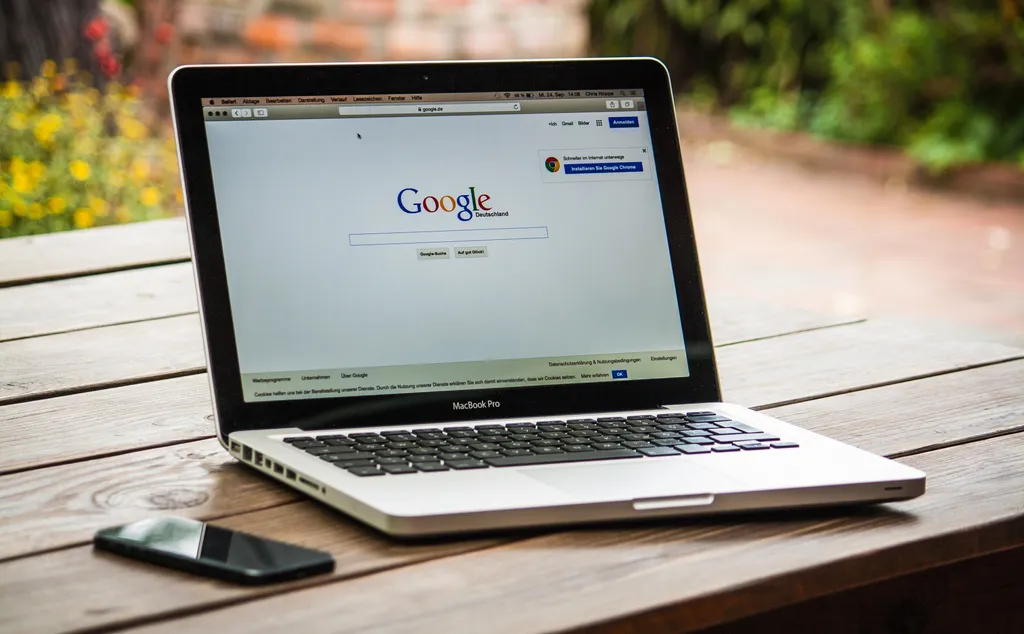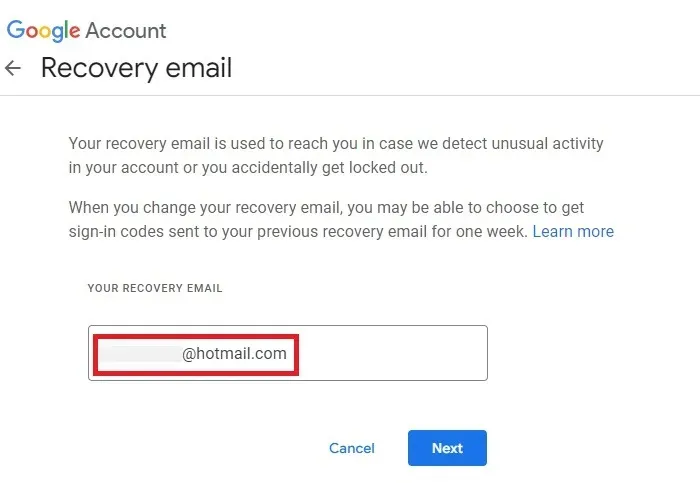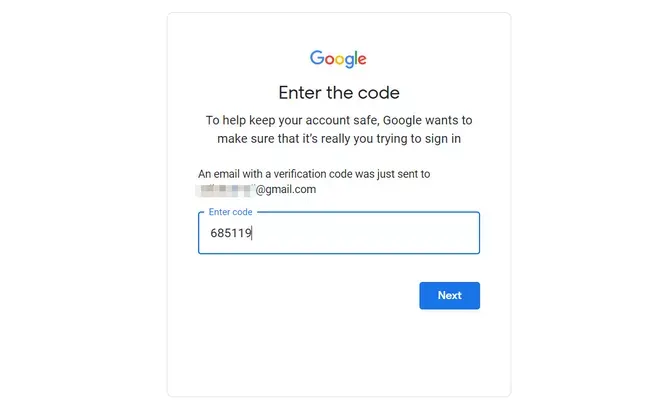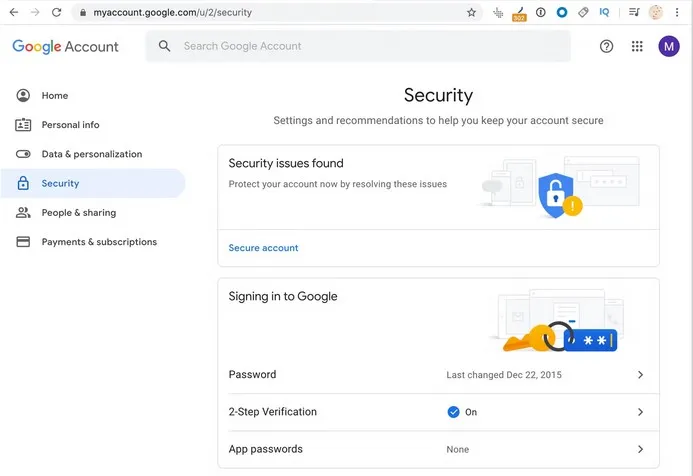Google has become a household name over the years since its creation. As the years have passed, many have become very reliant on the tools which Google offers. From Gmail to Google Docs, Google Sheets or even just Google search engine, the Google suite is one which many can't possibly think of doing without.
Technology is filled with many quirks and there are times when it leaves us upset and frustrated when it crashes and fails to work the way it ought to. It is especially annoying when we have an urgent email to send or work that needs to be done but we can't get into our Google account because we're locked out. While it may be unthinkable to have no access to your Google account, it does happen from time to time.
There are four common reasons why you may be locked out of your account:
- You forgot your password
- You can't remember your username
- You're not able to use the two-step verification from any device
- Your account has been hacked
Forgetting a username or password can be prevented by writing them down in a safe place and keeping them near at hand. Two-step verification requires a working cell phone number so if your mobile device has been stolen or damaged then this will be out of your control if you do not have access to your phone's SIM (subscriber identity module) card.
If someone has hacked your account it is usually because your password wasn't strong enough. Google can also lock you out of your account temporarily if they suspect unauthorized access on your account.
Avoiding the Disaster
In order to prevent being locked out in future situations, you can take some precautions. One thing to remember is to set up your Google account recovery options right in the very beginning, before disaster has a chance to strike. To do this, you will need to have an email address and also a cell phone number that can be used to recover your Google account. In the past, you had the option of using one or the other but these days if you don't have both you will not be able to access the recovery options.
First things first, you need to go to the Google sign in page, enter your login details and then go to the Settings page (depicted by a cog shaped icon). Next you need to left-click on Accounts and Import and then select Change password recovery options.
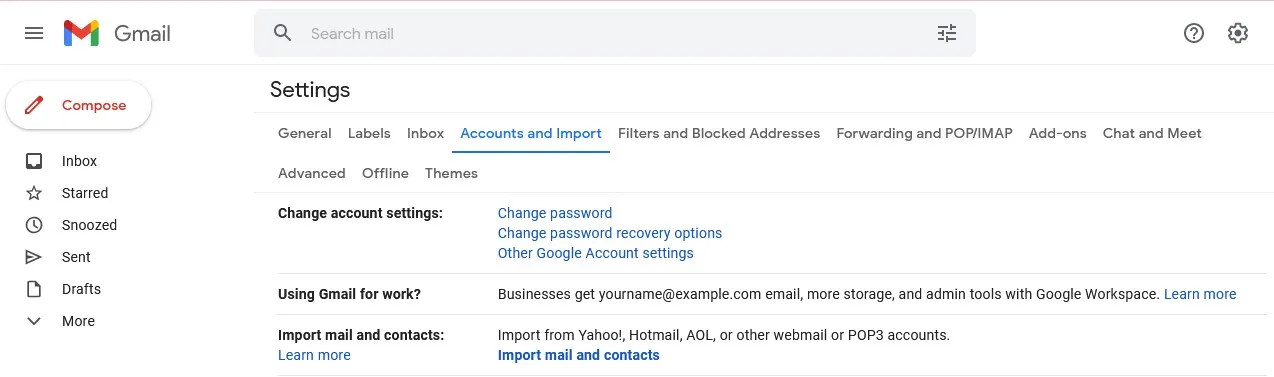
Scroll down and then under the heading Ways that we can verify it is you, left-click on the arrow next to Recovery phone and follow the prompts to set up your phone number as a recovery phone number. Once you have done that, do the same for the Recovery email address.
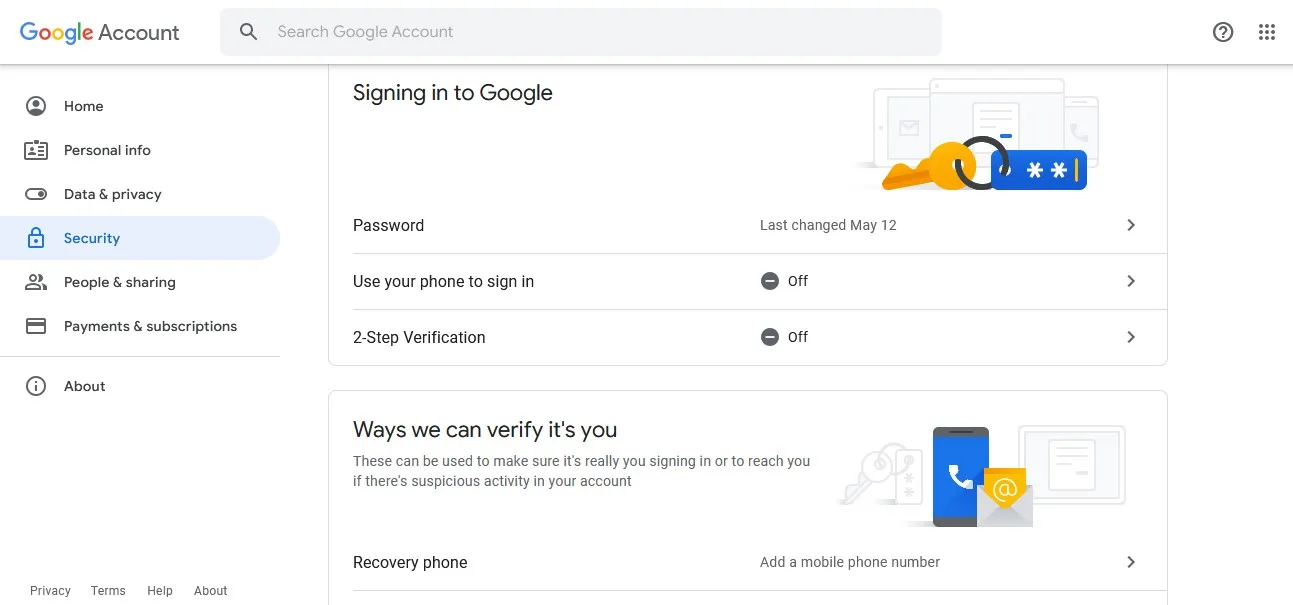
Make sure that the email address and phone number you enter as recovery options are up to date. You don't want to use an old email address that you hardly use or may not be able to access freely. When you enter the email address, left-click on Next and then verify the process by entering the six digit code that was sent to the recovery email address.
Once you have completed the verification process, you will be asked to sign in with your Google password one last time. Your recovery email has now been set up. Without both the recovery email and a recovery phone number you will not be able to recover your Google account. In the past the phone number was optional but now it is a requirement. If you have been locked out of your account then you will need to try the following in order to recover your account.
Google Account Recovery
To be honest, it's hard to imagine forgetting one's username if you use it all the time, but for those who don't have to type in their username every day, there is a chance you might forget it. If this is the case you can open up your web browser and then navigate to your Gmail log in page by typing Gmail.com into your address bar at the top of the screen.
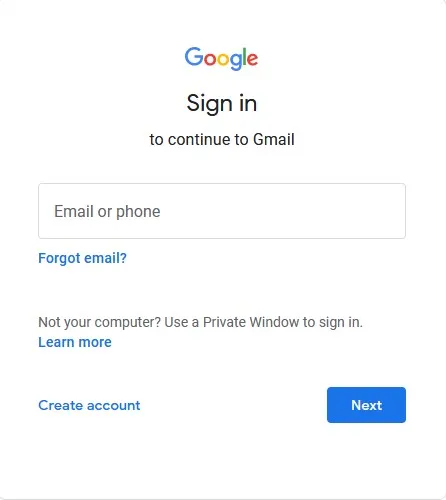
Now you will need to left-click on Forgot email? When the Find your email page opens up, type in your recovery email address or your phone number. Left-click on Next and now enter the First Name and Last Name that is associated with this Google account and left-click Next.
You will now need to select Send in order to receive the six digit verification code that will be sent to your phone or your recovery email address (whichever one you entered in the previous step).
Enter the verification code and then left-click on Next. Now all that is left to do is to select the username which you wish to recover and then enter your password for that account and log in to your Google account.
Whilst forgetting your username or email address surely doesn't happen often, forgetting your password is a completely different kettle of fish. This is especially true if you have a long and complicated password and didn't write it down somewhere.
The process for recovering your password is similar to that of recovering your username. Simply open up your Google log in page, type in your username and then left-click on Next.
When you are asked on the next page for your password, select Forgot password? On the next page you will be asked to enter the last password that you remember for this account. Enter the password you last remember using and then left-click on Next.
You will now either be sent a verification code via your recovery email address, or Google will ask you to open the Google app on your phone and confirm that the number on your app matches the one displayed in your web browser.
Once you enter the verification code (or match the numbers) you can then left-click on Next. You can now enter a new password (remember to write this one down somewhere safe), confirm the new password and then left-click on Next.
You will also be asked if you wish to update your recovery email and recovery phone number. You can either update these if needed or otherwise just confirm that they are correct. You will then be able to go to the log in page and access your Google account.
When Hackers Hit
In light of the fact that we do live in a world that is prone to hackers and dark web criminals, there is a chance that your Google account may get hacked. If this does happen, you need to proceed with extreme caution - but proceed at all costs.
Normally you will receive an email if someone accesses your account from an unknown device. The email will alert you to the fact that there has been a new login. However, do not click on the link in the email. We can't stress this enough, really, but it is imperative that you never click on a link sent to you via email asking you to reset your details.
Instead, open your web browser and log in to your Google account. In the top right-hand corner you will left-click on your account icon (it will have your profile picture on it) and then select Manage your Google Account. In the left-hand pane, select Security and then scroll down to Your Devices.
Here you will be able to see where you are currently logged in and if you see a device you don't recognize then you know you have been hacked. Immediately scroll up to Signing in to Google and change your password.
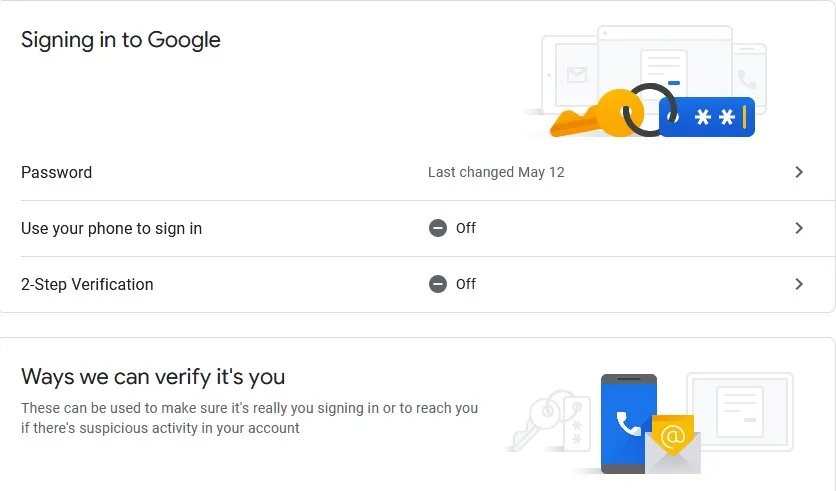
Select Password and then type in your current password and left-click on Next. You will now be required to enter a new password and confirm it. Once you have done so you will be able to log in to your Google account again. Make sure that you have the two-factor authentication turned on as this will give added security and make it more difficult for hackers to access your account.
The End of the Matter
At the end of the day all roads lead to Google's Account Recovery page. The reason for this is because Google receives so many requests for account recovery that they can't possibly deal with each one personally, so it is all automated now. This is why you aren't able to connect with a real person when trying to recover your account.
The thing to remember, though, is that the more thorough you are in your security when you first set up your Google account, the less likely the chances are of being hacked or being locked out of your account. You may also want to consider changing your password every few months, just as an added security.
As always, if you're needing any kind of additional help with the recovery of your Google account or password, consider reaching out to HelpCloud technicians for remote support.