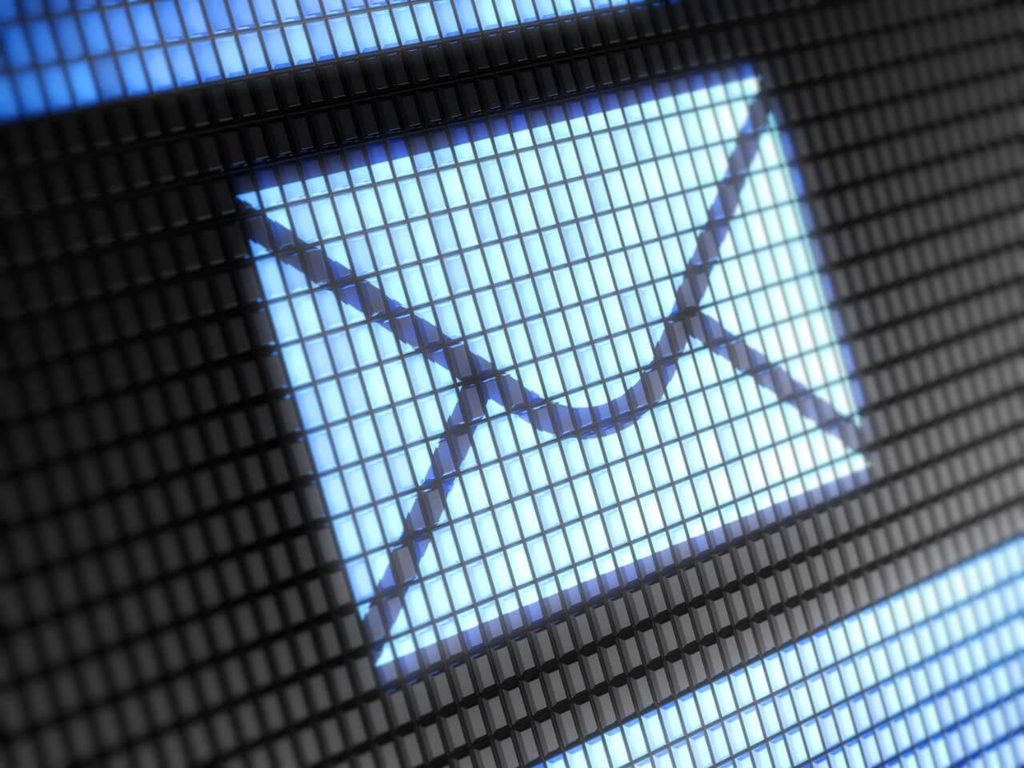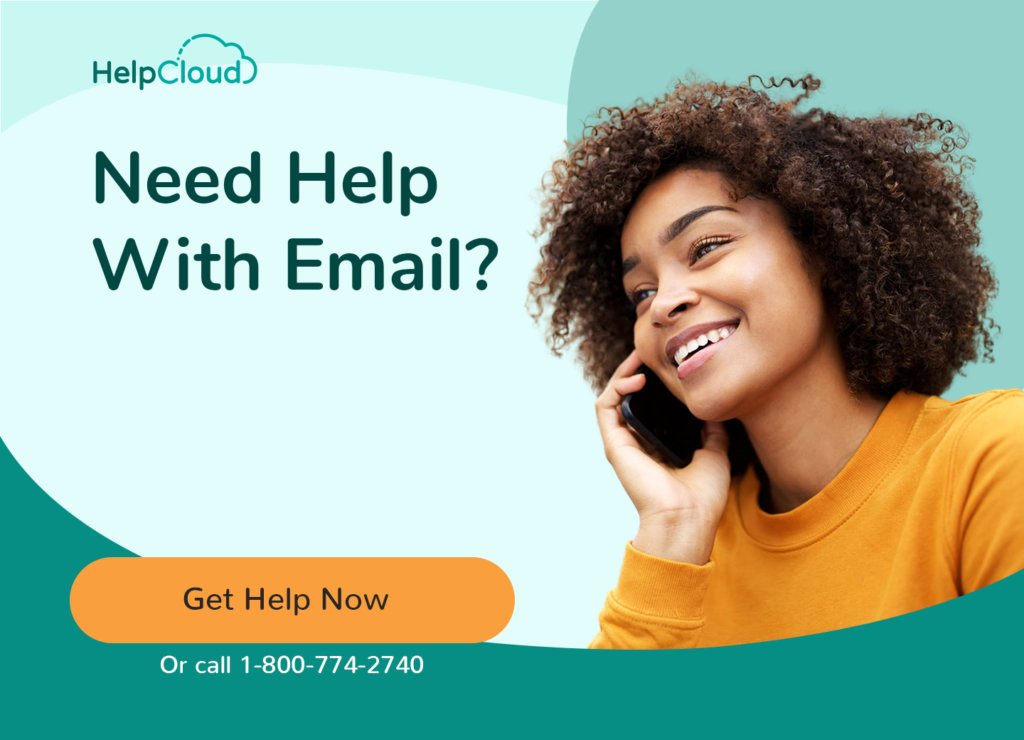Yandex is Russia’s most popular search engine and it offers a wide range of additional services similar to those provided by Google. Even though Yandex is based in Russia, it has a presence in nine countries. Yandex offers a free webmail service that is easy to set up and provides plenty of features and benefits. Yandex mail has the added bonus of being advert-free.
Yandex Mail Features include:
- No advertising, your inbox is completely free of annoying advertisements.
- Unlimited storage, store as much email and as many attachments as you want.
- Email attachments up to 22MB individually and 30MB in total, per message.
- POP and IMAP services, should you want to connect via a mail client or app.
- Yandex Disk – Free cloud storage. Initially 10GB but you can get another 10GB for free by referring new users. It’s easy to embed links to Yandex Disk in your email, effectively allowing attachments up to 2GB in size.
Yandex Mail Sign Up and Confirmation
To create a new Yandex email account and get your free email address first go to Yandex Mail login page at https://mail.yandex.com/.
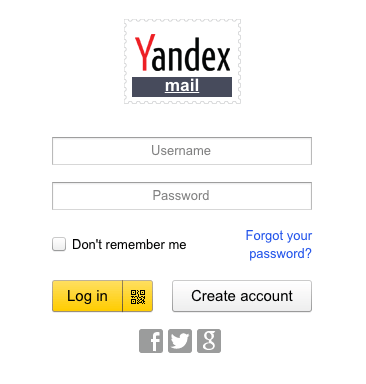
Click the Create Account button.
On the following page type in your First Name and Last Name.
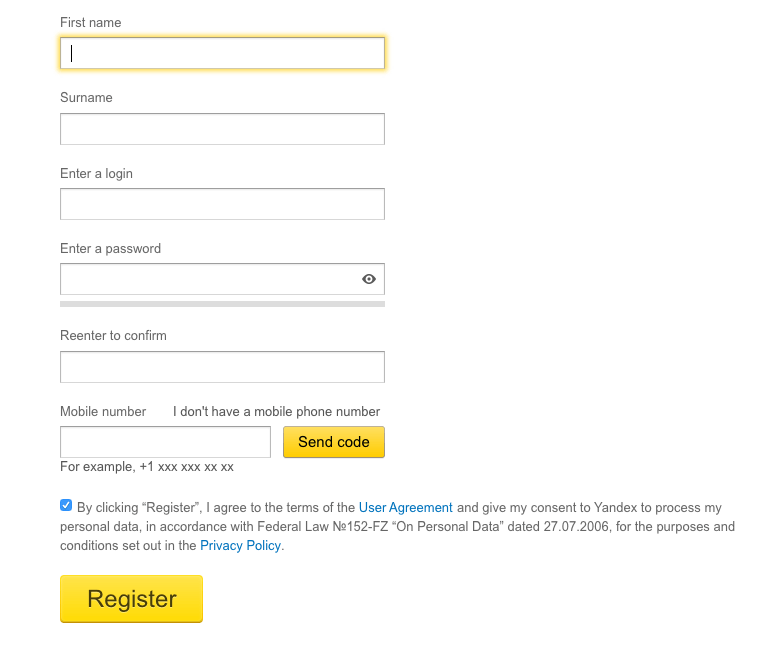
Choose a “login” (username). You may see a drop-down list of suggestions based on your first name and last name. If one of these suggestions is suitable, click on it to select.
A login, or username, can consist of any letters or numbers and, optionally, a single hyphen or period. It must begin with a letter and end with a letter or a number and can be up to 30 characters in length.
Your login or username will be the first part of your final email address and can be anything you want, often your name. For example, jane.doe. Your full email address will be your username followed by the mail domain name @yandex.com, for example jane.doe@yandex.com.
If your preferred username is unavailable because it has already been used by another Yandex user, try a variation. For example, add a period between your first name and last name, e.g. jane.doe, or add a number to the end of the username, e.g. janedoe123.
You will see a green confirmation message pop up when you have chosen a login that is available.
Now type in your desired password. A password strength meter will show when password is strong and secure enough. It is important to use a strong password that is not easy to guess. Modern computers are fast enough to break weak passwords quickly and easily. For advice on choosing and easily remembering strong passwords see our Password Guide.
Retype your password for confirmation. You’ll see a pop up confirmation message if you retyped the password correctly or a warning if the passwords do not match.
Next type in your mobile number including the international code. Your mobile phone is used to verify your identity and confirm your account. Click the Send Code button. Yandex will send a Confirmation Code by SMS to your mobile phone. When it arrives, type in the code and click Confirm button.
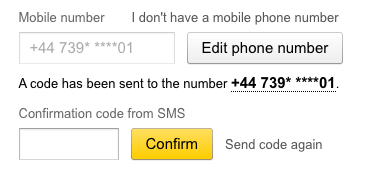
If you don’t have a mobile phone or prefer not to provide your mobile phone number, click on the link labelled “I don’t have a mobile phone number”.
This allows you to pick a security question and provide the answer as an alternative means of confirmation.
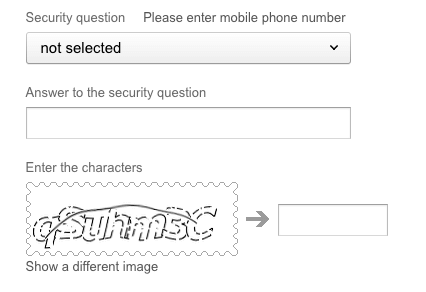
Pick a security question from the drop-down list and type in your answer. Next type in the letters and numbers you see in the CAPTCHA image, to prove you are a real person and not a robot. Yandex CAPTCHA images can be a little difficult to read. If you are having problems, click the link labelled “Show a different image” to generate a new image that might be easier to read.
Read the terms and conditions if you prefer and ensure you tick the box to agree with terms, if it is not already ticked.
Finally click the Register button.
Now you will be directed to your new inbox.
The first time you access your inbox you may see pop up asking for your mobile number to get link to the Yandex.Mail mobile app. If you want to use the mobile app then go ahead and provide your mobile number. Otherwise click on the Skip link to continue.
Select a theme for your inbox if you want to, or click the Skip link if you are happy with the default.
You can optionally set up the Yandex Mail Collector to connect all your email accounts and access them from your Yandex inbox as a convenience. Add the email addresses and passwords of your other accounts if you want to connect them to your Yandex account. When you have finished, or if you prefer not to use this option, click Start to go to inbox.
The first time you view your inbox you may see two new messages, one providing instructions how to set up the Yandex mail app, the other on how to set up and use the Yandex Mail Collector if you have not already done so.
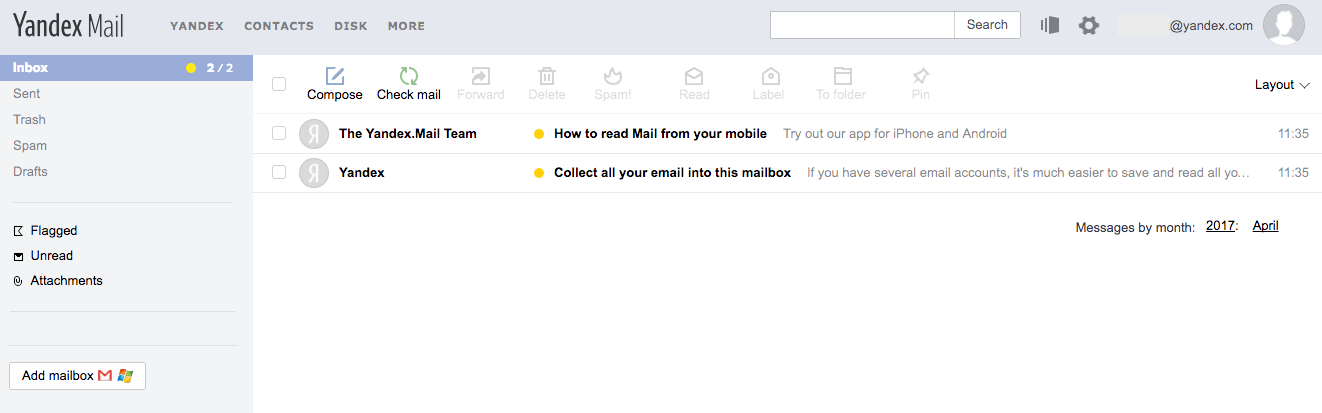
You can now go ahead and start sending and receiving messages using your new Yandex email address.
If you need general help with your inbox, such as how to send and receive email messages, please see our Email Support Guide.
Yandex Mail Login
To sign in to your Yandex inbox, open your web browser and go to the Yandex mail login page at https://mail.yandex.com/.
On the next screen you will see the login form. You may see your username already filled. If you don’t want this to happen automatically, tick the “Don’t remember me”, box. You might want to do this if you are accessing your inbox from a public location, such as an Internet cafe or some other type of shared computer.
If not already present, type in your username or email address.
Now type in your password.
Click the Log In button and, provided the information you have entered is correct, you will be directed to your inbox.
Login Problems, Forgotten Password and Yandex Access Restoration.
If you have forgotten your login password you will need to reset it and restore access to your account.
To begin the process, go to the Yandex mail login page at https://mail.yandex.com/.
Click the link labelled “Forgot your password?”, which is just below the password box.
This will direct you to the Restore Access page.
Type in your username or full email address. A username suggestion may appear on the screen to help you.
Next complete the CAPTCHA by typing out the letters and numbers you see in the image. Yandex CAPTCHA can be difficult to read. You can click the link labelled “Show a different image” to create a new CAPTCHA image if you are struggling to read it.
Now click the Next button.
When you originally registered your Yandex account, if you provided your mobile phone number as then confirmation method, you can enter your mobile phone number, if it is not already present, and request a confirmation code to be sent by SMS to your mobile phone. Type the confirmation code into the box on the web page when. This will verify you as the legitimate owner of the account.
If you did not provide your mobile phone number during registration you can instead verify by answering the security question you set up. You will see the security question presented on the screen, go ahead and type in the answer to your security question. Now click Send button.
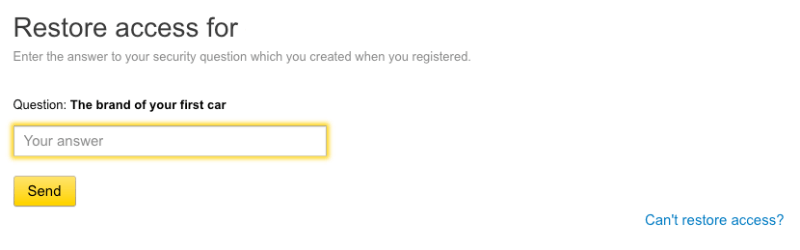
The next screen allows you to enter a new password. Type in your desired password and then type it in again to confirm. As always, make sure you use a strong password that is difficult to guess. You’ll see a notice on the screen informing you when you have entered a strong and secure password. Please see our Password Guide if you need help selecting a good password and for advice on how to securely store and remember passwords for all your accounts.
Click the Next button when you are satisfied you have a secure new password.
If you are using Yandex apps or other services, these will also use the new password so you may need to logout and login to these devices and services.
If you provided verification using your security question you will see a form allowing you to optionally switch to mobile confirmation. Enter your mobile phone number and click Send Code if you want to switch verification methods.
Otherwise click the “Skip and return to service” button to continue.
Yandex will send you an email confirming your account has been recovered.
You can also set up a backup email address as another form of verification that can be used to restore your account should you forget your login details. Once logged into your inbox, go to Account Settings and you can provide the backup email address by clicking the “Add a backup email address” link.
Useful Links
- Yandex Sign Up and Login page – https://mail.yandex.com/
- Yandex Email Help and FAQ – https://yandex.com/support/mail-new/index.html