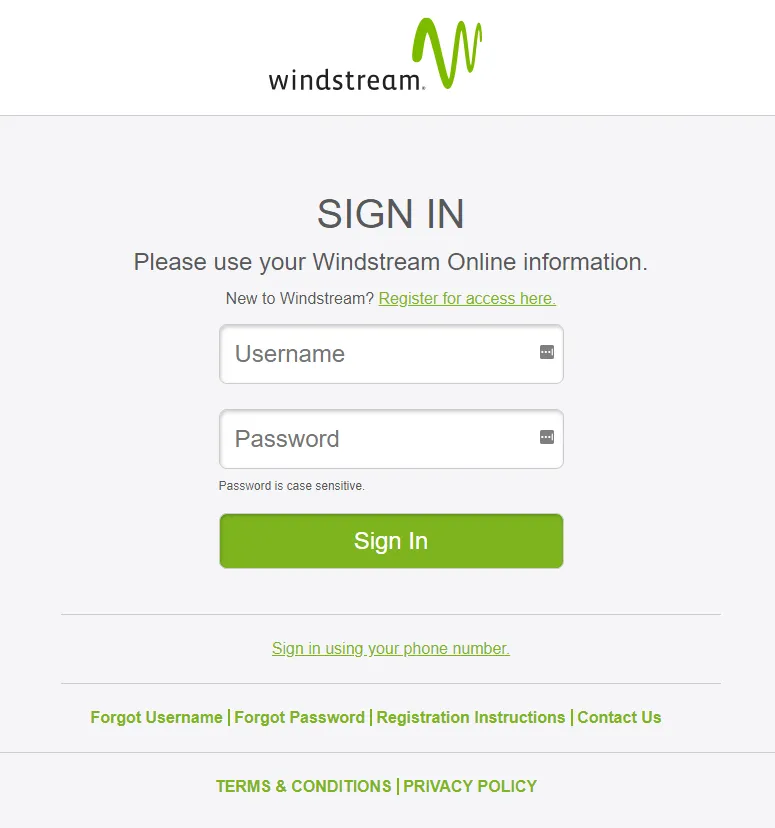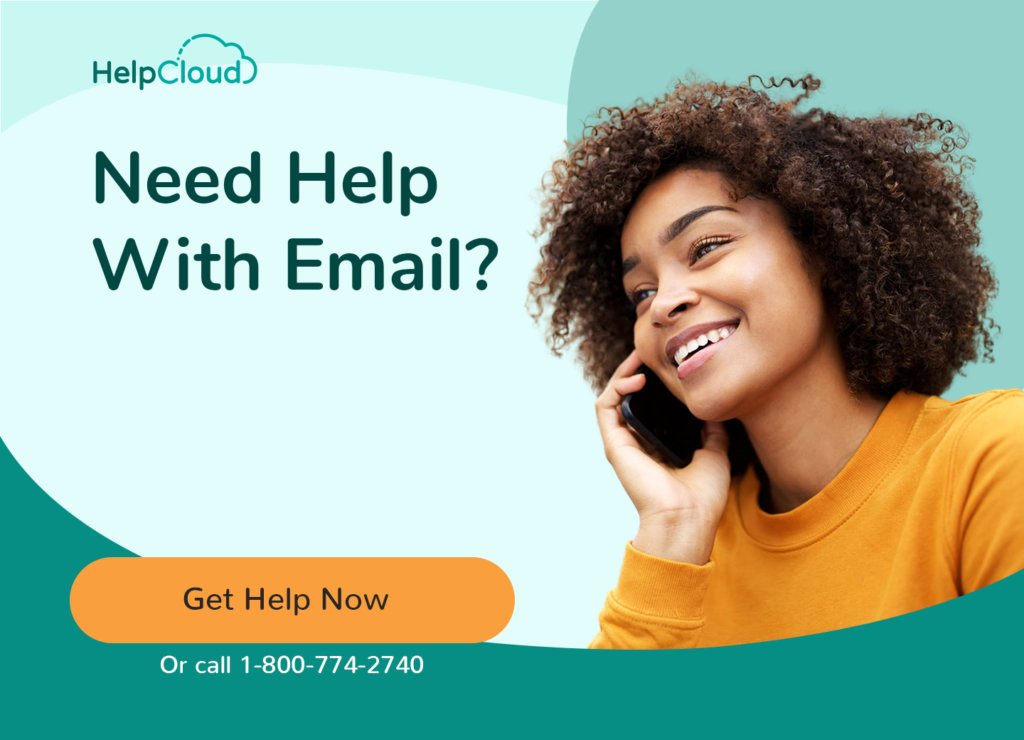Windstream, aka Windstream Holdings, Inc. and Windstream Communications, is one of the largest providers of phone, internet, and email services to rural communities in the United States.
New subscribers who have created a Windstream username receive a free email address which is their Windstream username followed by @windstream.net.
For example, if your username is jane.doe, your email address will be jane.doe@windstreamnet.
Customers who use prior legacy email addresses before transitioning to Windstream can log in with these older email addresses (alltel.net, ctc.net, valornet.com, etc.).
How to Login to your Windstream Email Account

To access your Windstream email use a web browser or mobile app.
For logging in go to the windstream.net sign in page at https://www.windstreamonline.com/pol/WinLogin.action. You can also go to the Windstream homepage and click the Sign In link at the top of the screen.
If you are having trouble logging into the new Windstream.net email then you may have to upgrade your version of Internet Explorer. Read more here.
During the installation of your modem you should have chosen your username and password as your first Windstream email account.
Next you will see the Windstream login page title “Please use your Windstream Online information”.

Enter your Windstream username or email address. If you have not created a username yet then click the “Register for access here” link and follow the on-screen instructions.
Type in your password.
Now click the Sign In button to log into your account. Once logged in you can access your email inbox, as well as watch TV online, pay your bills, etc.
Windstream Additional Email Addresses
As a customer of Windstream you can create up to five free email addresses. Your primary username and email address is used to manage your account and has full administrative access to all account features. The primary account holder can create unique usernames and email addresses for other members of the household. Each email address includes its own unique inbox.
If you haven’t created your own administrative Windstream username yet, go to the Sign In page and click on the “Register for access here” link above the form. Follow the instructions on the next page.
When you have your administrative Windstream account created, you can immediately start adding additional usernames with their individual email and mailbox.
To add a user, follow these instructions:
- Go to www.windstream.net
- Click on the My Account & Support drop down menu
- Click Manage My Account
- Enter your email address and password in the Online Account Options screen and click Login
- Once you are logged in, click the link Change User Names, Passwords, & Email accounts
- In the User Name, Password, & Email Manager screen, you will see a row for Add Email Address. Fill out the New User Name and New Password boxes. Click Add and the email account will be added.
How to Recover a Forgotten Windstream Username or Password
To recover either username or password go to the Sign In page. If you have forgotten your username you can recover it by clicking the “Forgot Username” link. If you have forgotten your password you can click the “Forgot Password” link. Both of these links are located below the green Sign In button.
To recover your username:
After clicking the link, on the following page fill out the fields: User Type (select Customer), E-Mail Address, Account Number, and Billing Zip Code.

Click the green Continue button and follow the on-screen instructions.
To recover your email password:
After clicking the link fill out the answers to the first and second security question. These questions are set up when registering your account.

After completing the security questions now type your new password:

Make sure this is a strong password. See our Password Guide for help creating and remembering secure passwords.
You will be directed back to the login page which will have a new message confirming your password change. You can now log into your account!
Useful Links
- How to recover or reset email password or change email user name — https://www.windstream.com/support/email/my-email-account/How-do-I-recover-or-reset-my-email-password-or-cha
- Registration Instructions — https://www.windstream.com/support/my-account-and-payments/How-do-I-sign-up-for-Windstream-Online
- General Email and Windstream.net Support — https://www.windstream.com/support/email