Verizon has informed its Fios Internet and DSL High Speed Internet customers the Verizon webmail service is shutting down. Following its acquisition of AOL, Verizon states, “AOL will provide our verizon.net email customers an excellent platform with superior features and a better experience”, so Verizon can focus on providing, “the best TV, Internet and voice services out there.”
Verizon mail users have the option to automatically migrate their email account to AOL. Doing so allows them to retain their verizon.net email address and continue using it. Contacts and calendars are also preserved and migrated.
Customers can alternatively download their mailbox contents for manual migration to another mail service, but this option will not allow continued usage of their verizon.net address.
Once notified by Verizon, customers have 30 days to migrate or their verizon.net account will be blocked. If no action is taken within 180 days the mail account will be deleted. So if you haven’t checked your mailbox in a while and if you want to keep your verizon.net email address you need to act.
Migration to AOL is a simple process. Follow the steps below to move your account and ensure it doesn’t get blocked or deleted.
How to Migrate Your Verizon.net Email Address to AOL
Login to Verizon Mail as usual.
If your account is ready to be migrated you will see a notification.
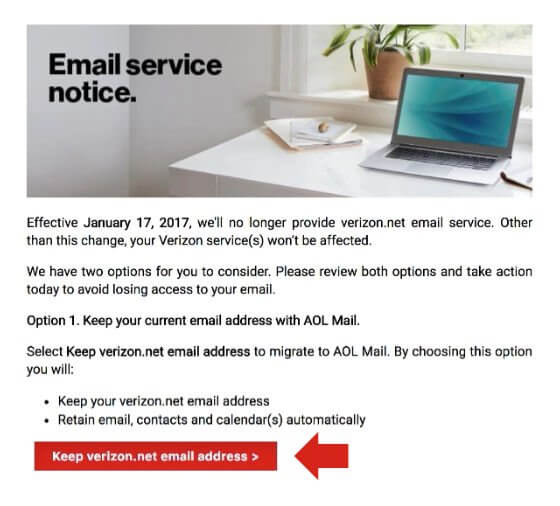
Click the button labelled “Keep verizon.net email address”.
The next page is the Verizon AOL sign up screen.
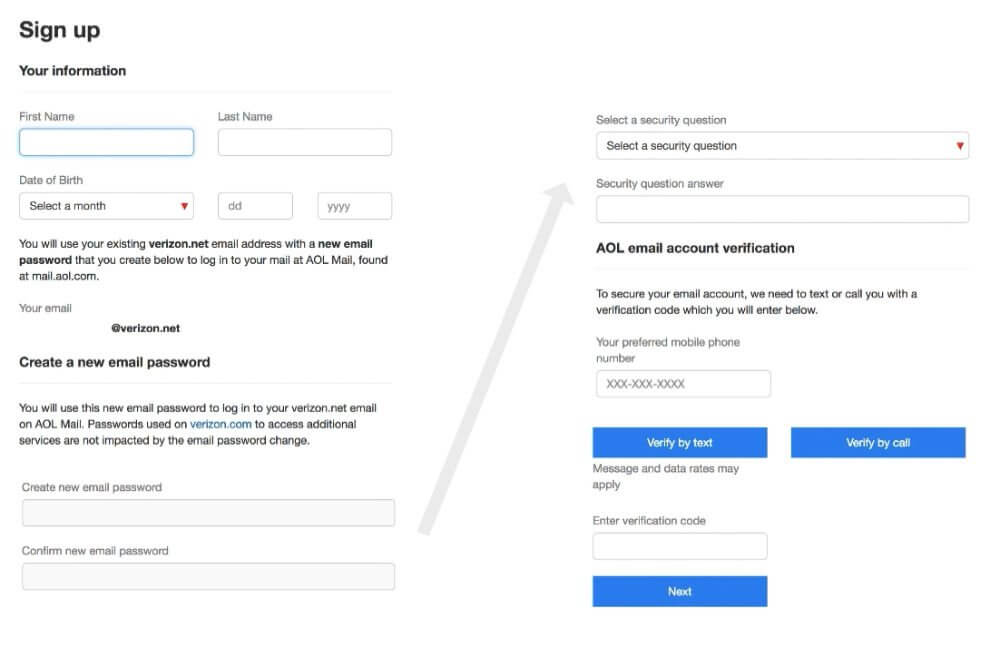
Enter your first name and last name and your date of birth.
Next enter a password for your new Verizon AOL email account and then type it in again to confirm. This password will only be used for your email account and will not change the password you have set up for any other Verizon services you use.
You should choose a strong password. You will see hints and help on the screen advising when your password is secure enough. Please see our guide on passwords for help creating and remembering strong passwords.
Now choose a security question from the drop down list and type in your answer. This will be used to verify your identity should you ever need to recover your login details.
To verify your account you will need to provide your mobile phone number. Type this in and choose to have a verification code sent by text or voice message.
To receive the verification code by text, click the “Verify by text” button.
To receive a voice call that reads the verification code to you, click the “Verify by voice call” button.
Your verification code will be sent to your mobile phone and should arrive within a few moments. If you don’t receive the code within a few minutes you can click the verification button again to have the code resent.
Once received, type the verification code into the sign up form.
Click the Next button to continue.
You will now see a screen that summarizes the information you have provided. If everything is correct, click the Submit button. If you need to make any changes then click the Edit button.
Your new Verizon AOL account will now be set up automatically and, when complete, you will see a confirmation page that again summarizes your account information. You can print this page for safe keeping.
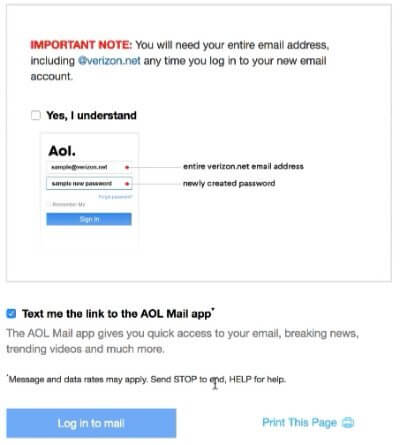
Pay attention to the important notice that instructs you to use your full email address (including verizon.net) when you login to AOL mail. Tick the box labelled “Yes, I understand” when you have read the notice.
If you want to use the AOL Mail App to access your email on your mobile phone then go ahead and tick the box labelled “Text me the link to the AOL Mail app”.
Finally click the Log in to Mail button to access your new inbox. All of your existing messages, contacts and calendars have been migrated and you can proceed to use your verizon.net email address as normal.
For more details on AOL Mail see our detailed login and password recovery article.
If you need general help on using email, such as how to send and receive email messages, please see our Email Support Guide.
[utah_template_part slug=”templates/snippets/cta” name=”leadgen”]Useful Links
- Verizon Move to AOL Mail – FAQs – https://help.aol.com/articles/verizon-move-to-aol-mail-faq
- Verizon Email Migration Help – https://www.verizon.com/support/residential/email/migrations.htm