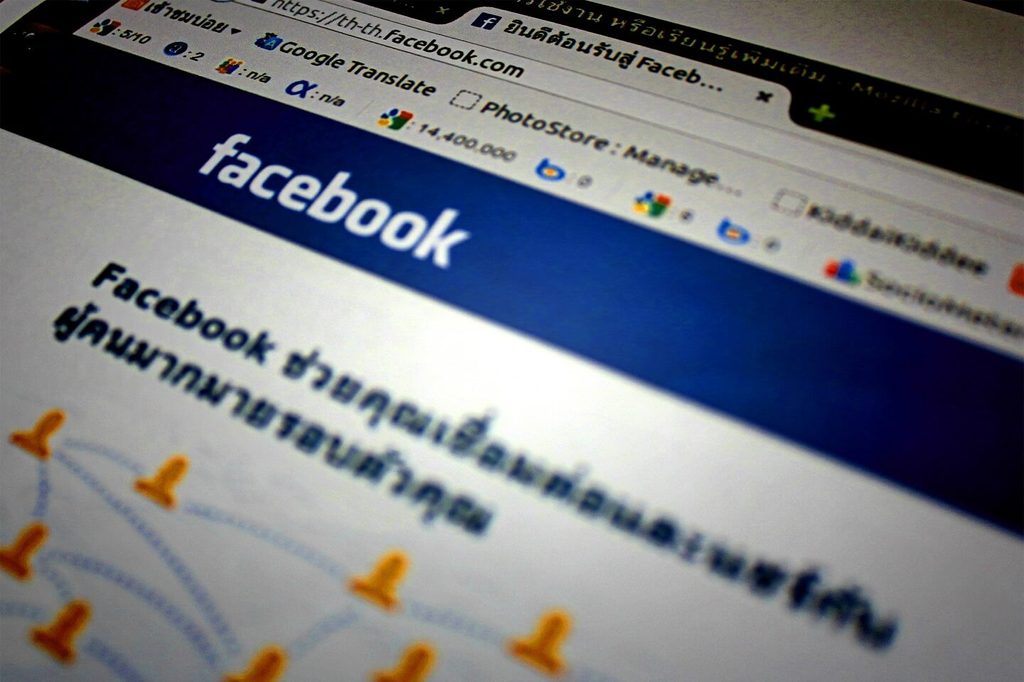Our lives havebeen inundated with social media.
Whether we wantit or not, there’s no getting around the fact that social media apps likeFacebook are here to stay. With over 1.49 billion daily active users on Facebook, there’s a good chance that mostpeople you know have a Facebook account.
Facebook has become a primary means to connecting and maintaining relationships with friends, family, business connections, and acquaintances. It has become our phone book and our yellow pages, allowing us to look up old friends as well as business addresses and phone numbers. It has become so ingrained in our daily lives that it’s nearly impossible to avoid having a Facebook account of your own.
Whether or not you like it, social media is here tostay, and we may as well embrace the opportunities it gives us to connect withthose who mean the most to us. You may find that it’s easier to keep in touchwith your family and friends through Facebook, or you may want to search out that long lostpal from high school.
Some of you might not be as tech-savvy as some of youryounger peers, or perhaps there are those of you who are concerned aboutmaintaining privacy in a world of stolen identities. Not to mention, it’s justa little bit daunting. It may be overwhelming at first, but once you get toknow it, this app is exceedingly user friendly and safe.
This post will help guide you through Facebook privacy settings, how to post updates and photos, as well as the little (yet important) things, like commenting and reacting to other people’s posts, that all add up to confidently maintaining an active Facebook account.
After reading our tutorial below and you are unable to configure Facebook privacy settings, consider reaching out to HelpCloud Technician by-the-hour.
Your Privacy Is Important
Your privacy is important. Period.
Facebook has many privacy settings to help keep your information safe and protected. You get tochoose what information is public and what information is private, and how youshare it. So let’s look over some privacy settings and what they mean.
To access privacy settings, click on the downward pointing arrow in the upper right corner of your Facebook Home screen (the first screen that pops up when you sign in).
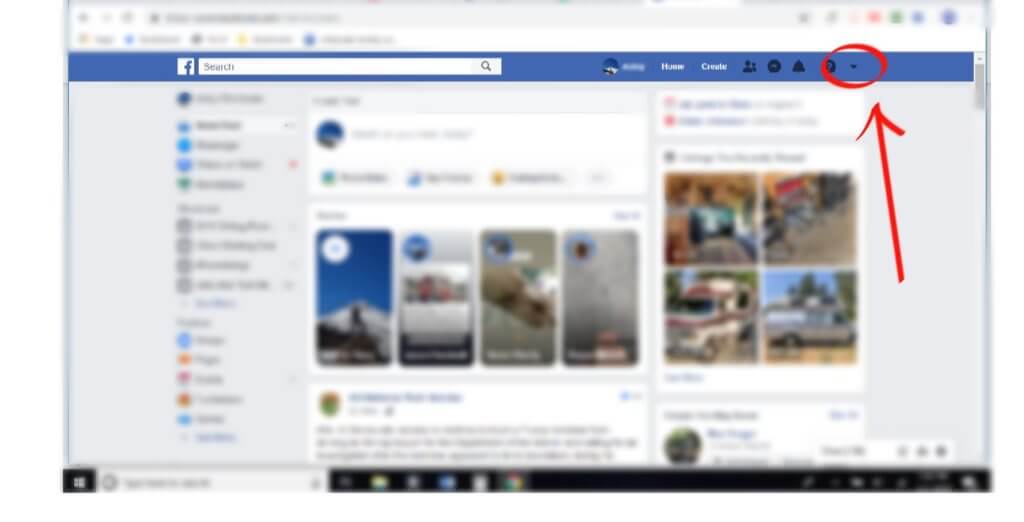
In the dropdown list, choose “Settings.”
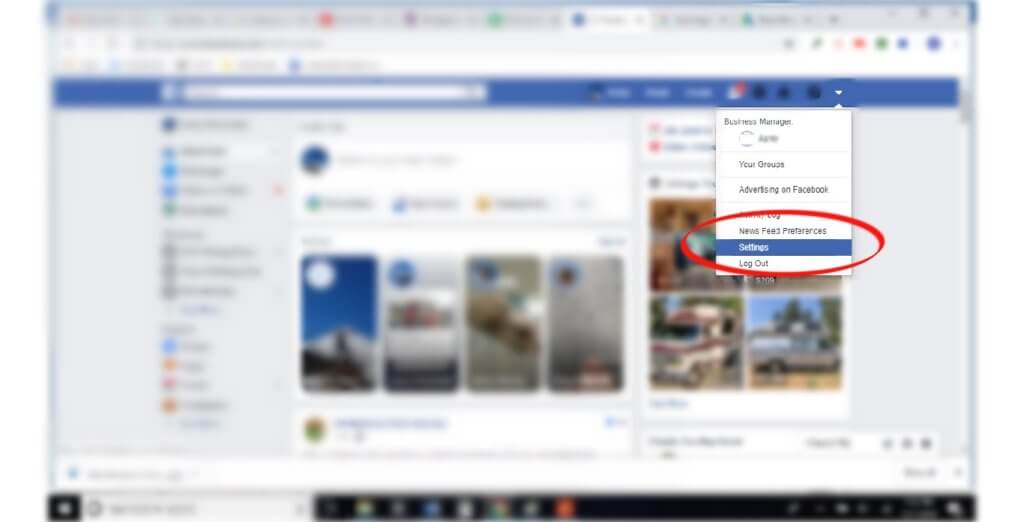
From the left-hand side of the screen, you can manageall of your privacy settings, from how people can find you and contact you, towhat information is public and what you share. This is also where you will findgeneral settings to change your password, adjust notification preferences, andcontact information.
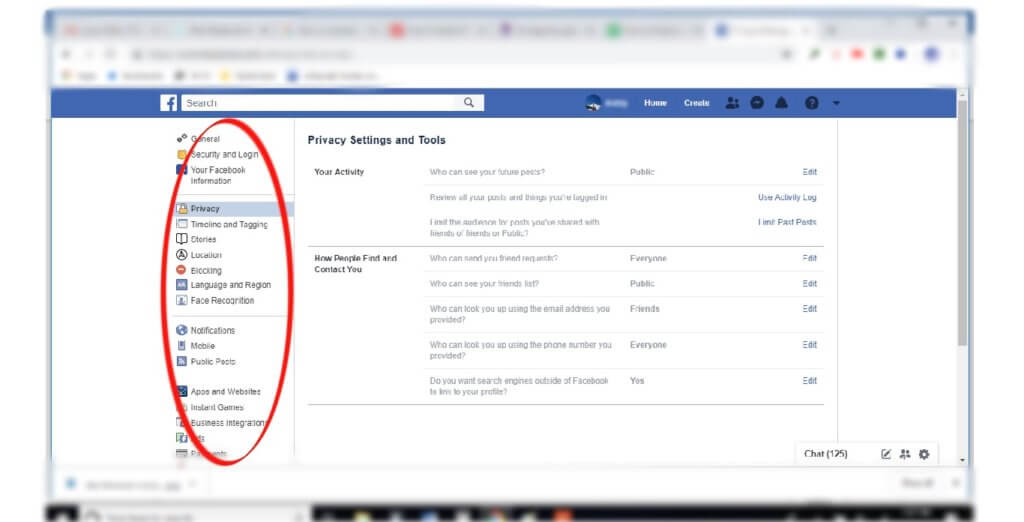
Going through this list will help to optimize your security and privacy, important factors in feeling comfortable using Facebook. One other place to adjust your privacy settings is from your profile. Just click on the “Edit Profile” button.
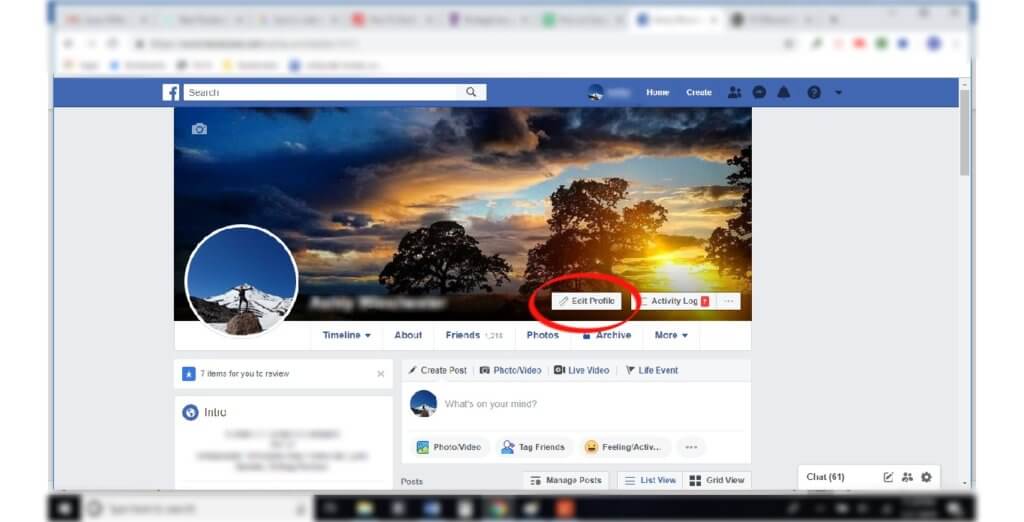
Here, you can choose what kind of personal information to share and with whom you’d like to share it. You can add or remove personal information such as your phone number, birth date, email address, relationship information, and workplace.
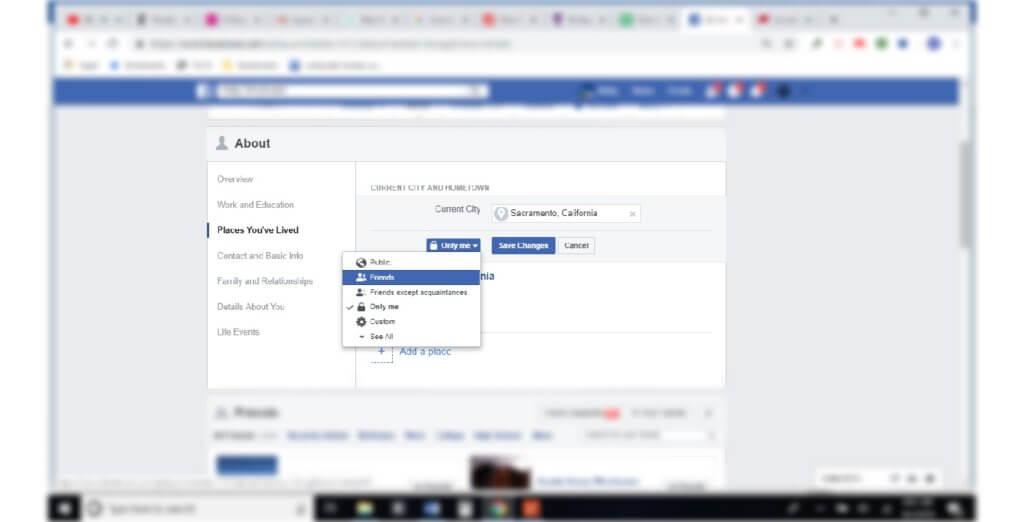
You can also write a short biography about yourself. The biography is always public, however, so be sure that you don’t share any private information here that you don’t want available to everyone.
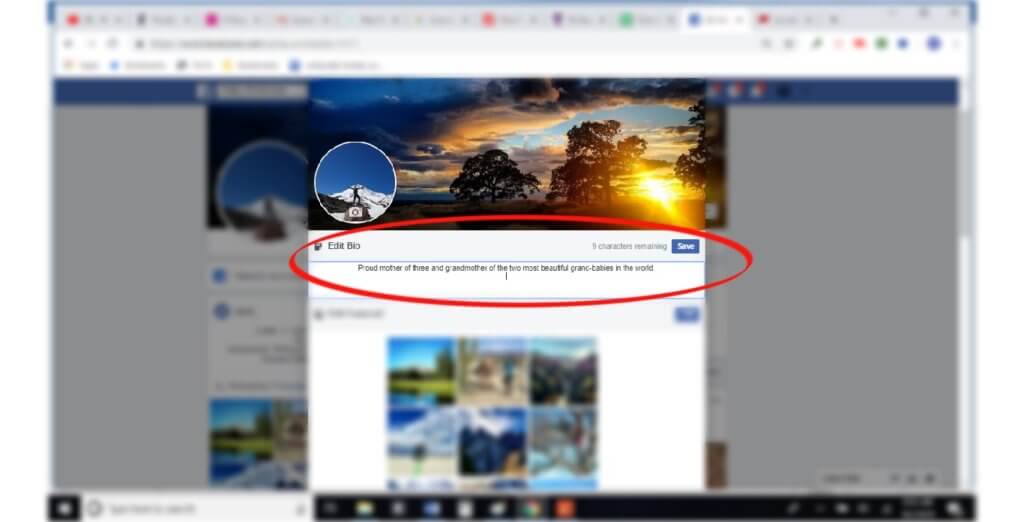
Going through these lists of items can ensure that you’resharing only the information you want with only the people you want to see it,which will boost your confidence in the app and your ability to use it.
Creating Posts
Creating posts helps you connect with your friends andfamily on Facebook.
You’re not required to post anything if you don’t wantto, but if you feel compelled to share thoughts, opinions, photos, or videos,you can do so from both the home screen and from your profile screen.
All you have to do is click in the box that says, “What’s on your mind?”
Another screen will then pop up, where you can type yourthoughts out or choose photos and/or videos to upload. It looks like this:
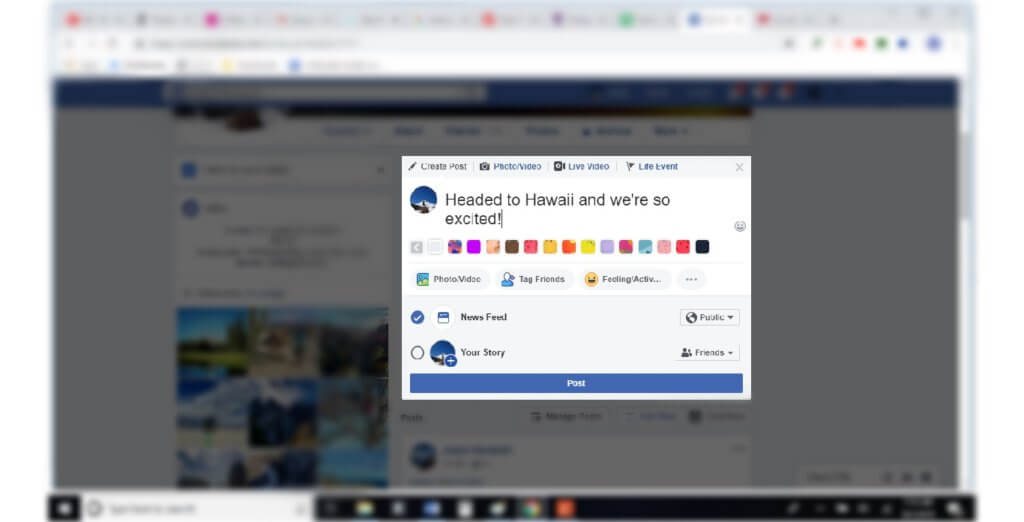
Type in the box if you want to create a post thatcontains text.
If you would like to get creative, choose a colorfulbackground for your text. You can also tag your friends and family in the postor add a feeling to your post such as “excited,” “happy,” “thankful,” “angry,” or “frustrated,” among manyothers.
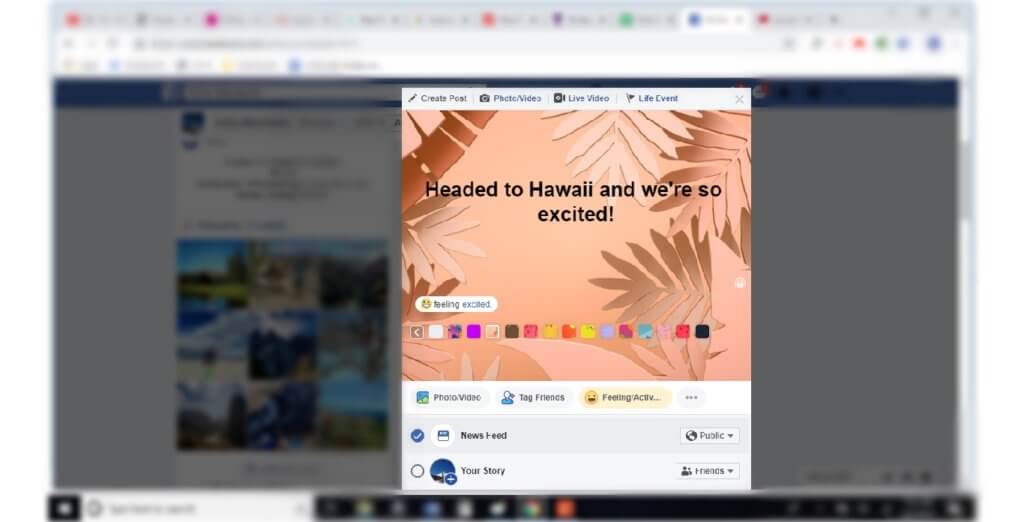
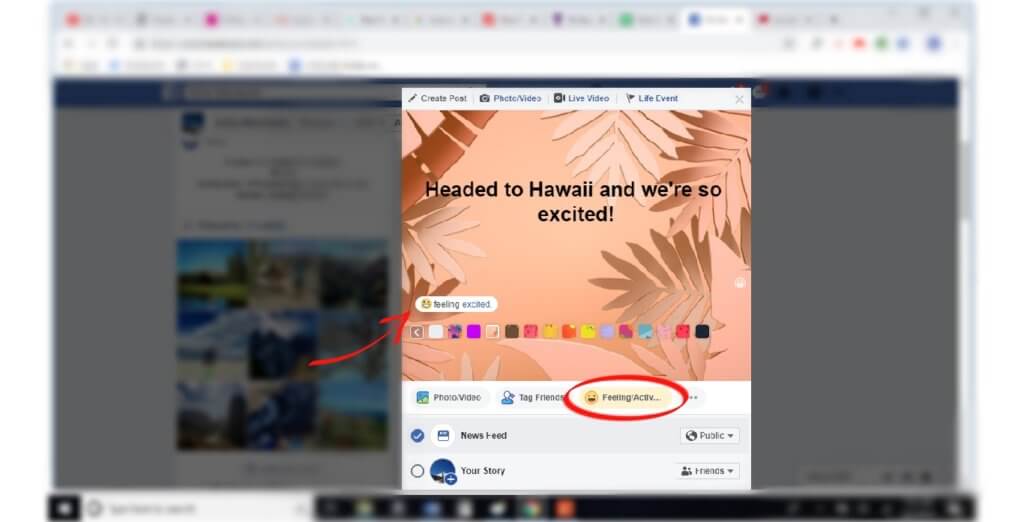
Add photos or videos to your post by clicking on the “photo/video”tab. This will bring up another window where you can search for and selectphotos or videos from your computer. Once you have your photo selected, it willshow up as a small image on your post. Repeat this process to select additionalphotos.
Once you have all of your photos, videos, and textsquared away, all you have to do is tap the blue “post” button and it will postto your News Feed for your selected audience to see. Photos will not onlyappear on your News Feed but will also be in your photo albums.
Public and Private Posts Explained
When editing information and creating posts, you get the option to choose with whom you share it with.
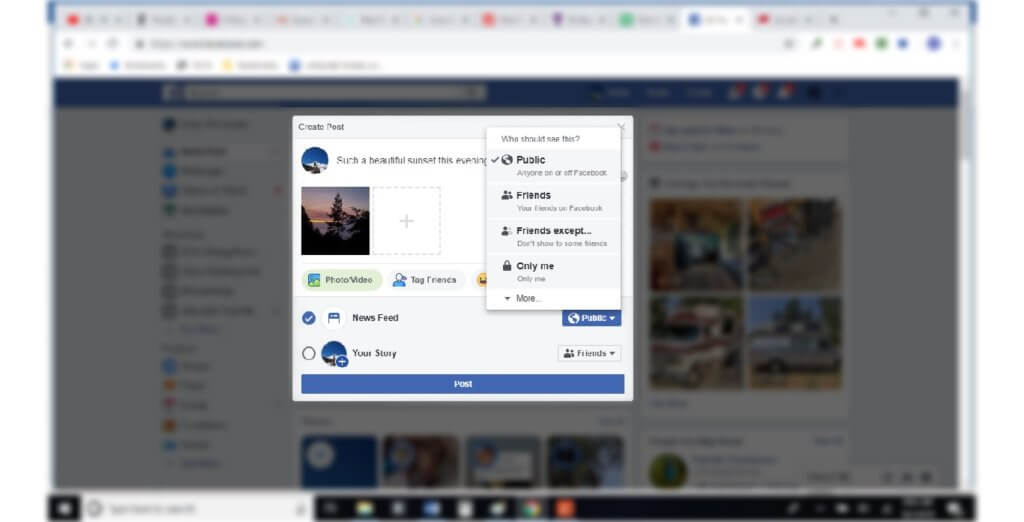
- Public: When you make information “public,” it means that anyonewho has access to Facebook can see it, whether they are friends with you ornot. Selecting this option means that the information is not private, and anyone can see it.
- Friends: Selecting the “friends” option in the privacy settingsgives you much more privacy than the “public” option. This allows only thosethat are on your friends list to be able to access the information. Thisselection is great if you know everyone on your friends list and you don’t mindsharing the information with them.
- Friends Except Acquaintances: This option is a little more complicated because itrequires that you classify someone on your friends list as an “acquaintance” (you can do this by visiting that friend’s profile andchanging them from a “close friend” to an “acquaintance”). Choosing the “friends except acquaintances” option changesyour privacy setting to allow your close friends to see the information or yourpost but not those that are on the acquaintances list. This is agreat option if you have people in your friends list that you don’t know welland you’re not comfortable sharing with them.
- Only Me: This is exactly what it sounds like. Choosing “only me”will allow only you to see it. This keeps your information or post 100percent private and no other Facebook users will have access to it, even yourclosest friends.
- Custom: You can choose specific people to share with.
Liking, Commenting, and Sharing
Interacting with your friend’s and family’s posts willhelp you stay connected and involved. You can also interact with posts fromyour favorite business pages and celebrities.
You can “like” posts and even show how you feel about itby reacting to the post (see below). When viewing the post, you can click onthe “like” button to give it a thumb’s up.
However, if you hover over the “like” button, a group of little pictures will pop up.These little pictures are called emojis and by selecting one, you can show areaction to the post. You can choose “like,” “love,” “haha,” “wow,” “sad,” or “angry.”
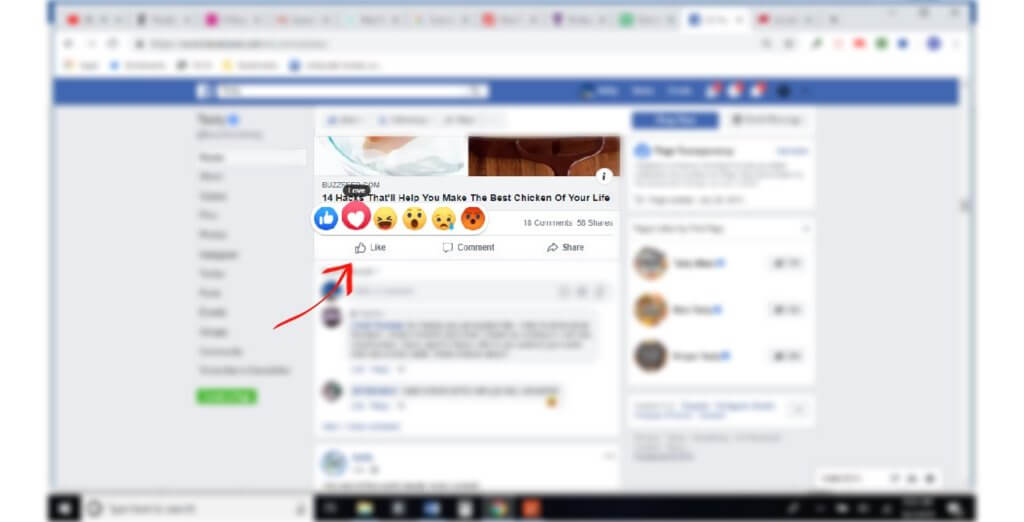
Comment on a post by clicking in the “write a comment” box.
Type out what you’d like to say, then push the “enter” buttonon your keyboard. Please be aware though, that if you are commenting on someoneelse’s post that is marked as “public” then your comment and reaction will alsobe public.
If you’d like to share a post from another person or page, you can do so by clicking the “share” button with the arrow next to it.
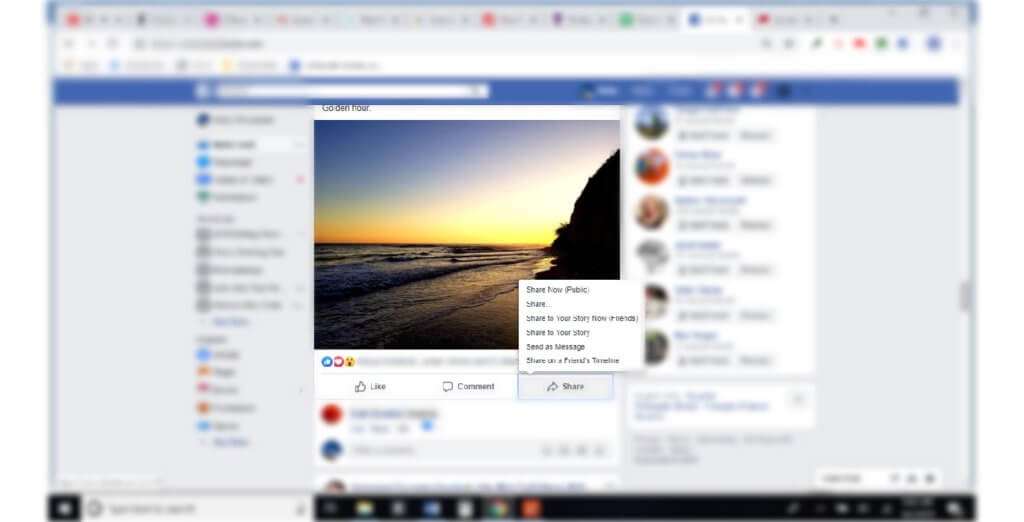
You can choose from several options here. The mostcommon thing to do here is to share on your timeline. This will share the postwith all of the people on your friend list.
Stay Connected
Facebook is an excellent way to keep in touch with your family andfriends.
It’s a wonderful way to share and view photos and life events, such ashaving a baby or your grandchild’s dance recital. With the number of Facebook users increasingdaily, it’s almost guaranteed that you have many friends and loved ones usingthe app.
With a little bit of knowledge, it’s easy to use it yourself and itwill give you the opportunity to see all of the wonderful things that happenwithin your family, share breaking news or current events, find recipes or newrestaurants, or reconnectwith people from your past.
Even though Facebook is generally user-friendly, we all encounter technical problems sometimes. If you are having any kind of user difficulty with your personal Facebook account, consider reaching out to HelpCloud Technicians for remote support to help resolve the issue.