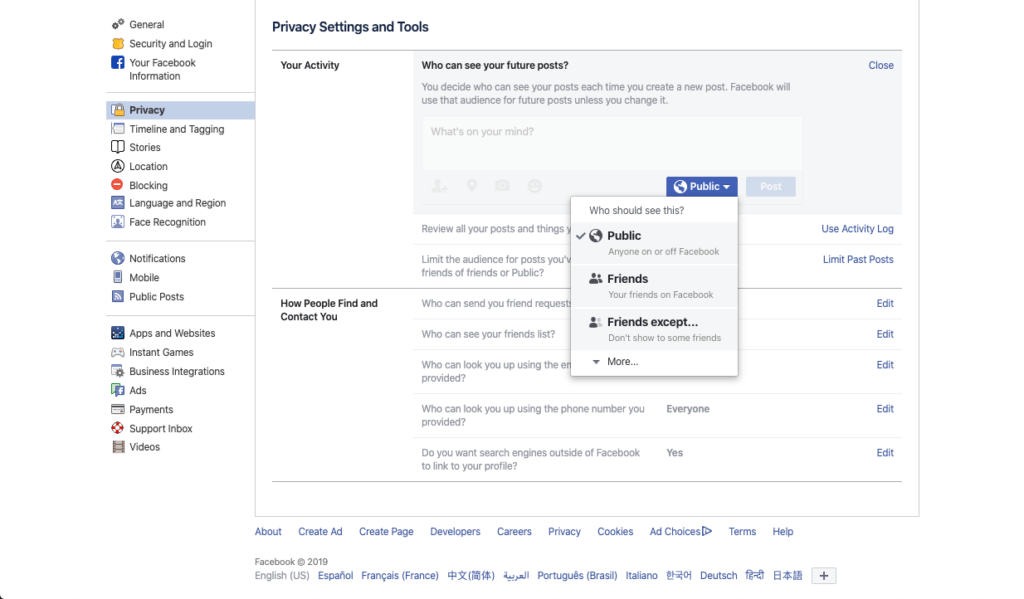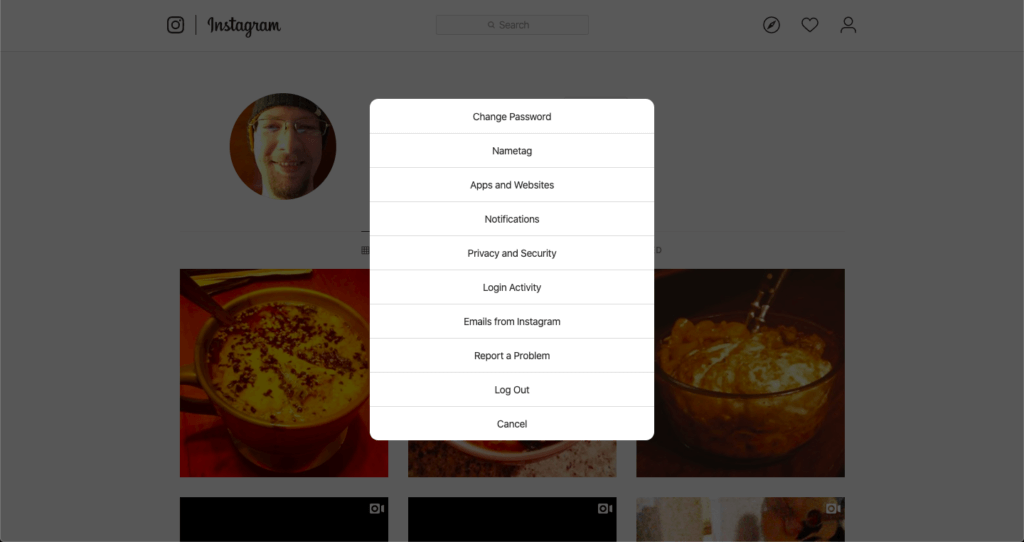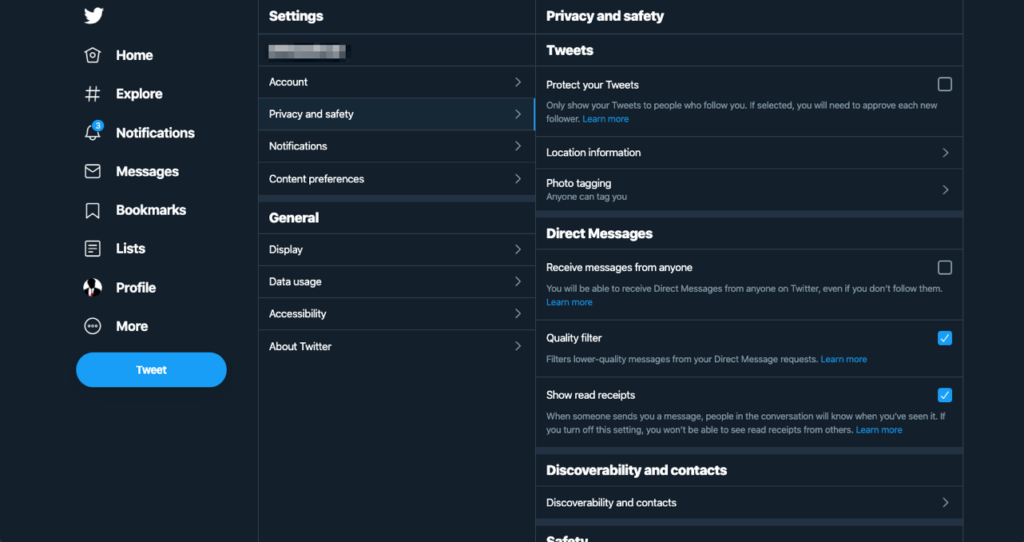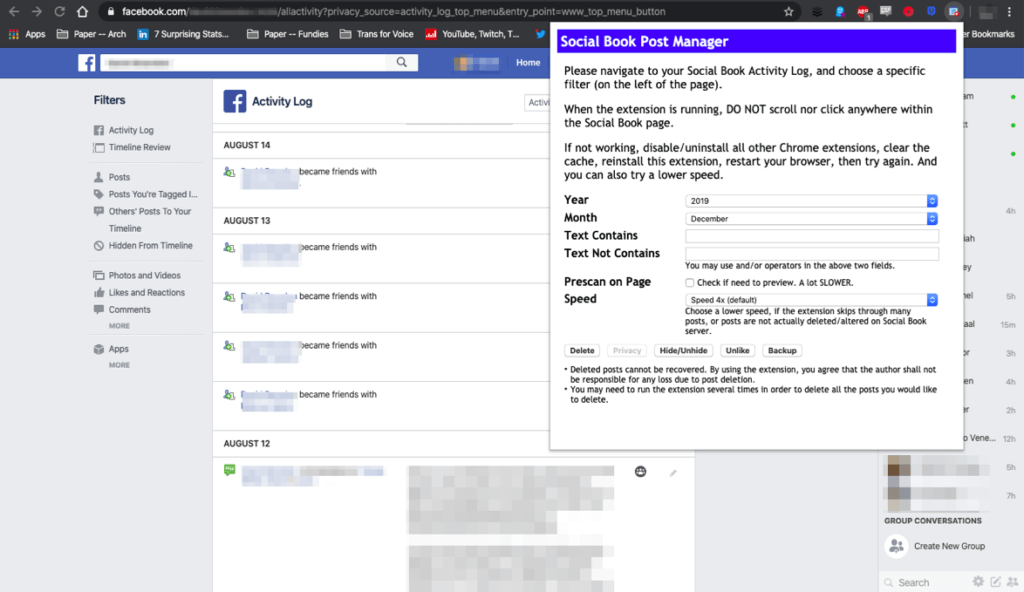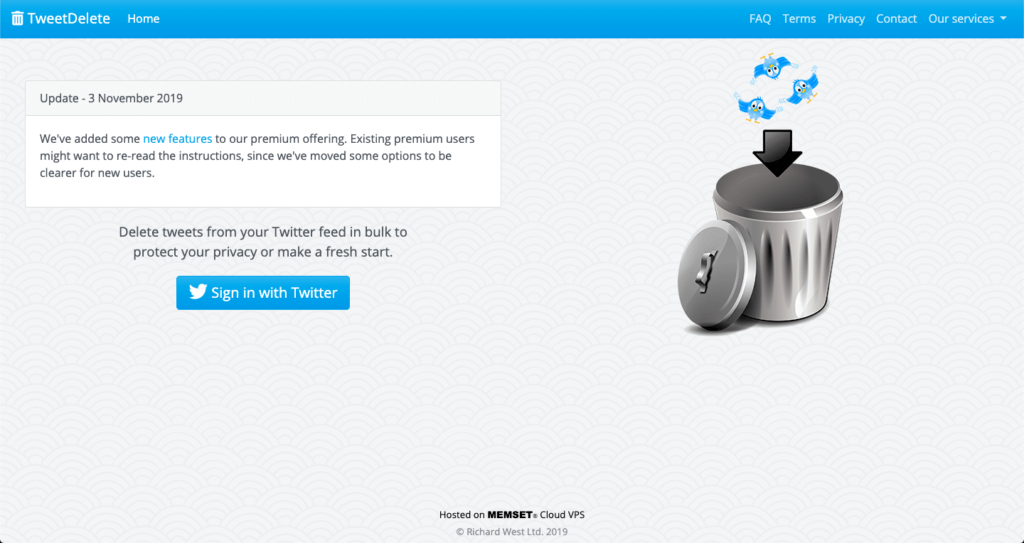Living in our modern world means keeping track of a dizzying amount of accounts and passwords. Sure, it’s easier to see photos of the kids or grandkids wherever you live. But keeping track of Twitter, Facebook, Instagram, Google, your bank login credentials, your Amazon account, your Netflix account…it’s an alphabet soup.
Social media accounts may not be “essential” the way your online banking details or your 401(k) login are, but they’re important for different reasons. Social media accounts can be used to determine a lot about somebody, and many people use them as login information for many different sites. It’s important to make sure they’re secured.
Security isn’t the only thing that matters. Social media has been a means of harassment and trolling for many people. It’s also checked by many companies before hiring—or even while someone works for a company.
Ask some of the athletes who’ve had high-profile scandals over some of the things they’ve said in the past. And someone who wants to cause harm can often put together enough details from social media posts to mess up the life of a person who puts too much information out there.
If you want to protect your social media, there are some best practices you can use. You can also lock your accounts, letting only people you allow to look at your profile. And you can delete old posts, getting rid of information you don’t want public.
If adjusting these settings are too difficult for you then consider reaching out to HelpCloud for tech support solutions.
Here’s what you need to know:
Basic Best Practices for Social Media
To protect your social media accounts, even before you start deleting or locking, there are a few things you can do:
- Think twice before you post. That message that could be construed as a double entendre if you look at it differently? You’d catch it if you reread it once or twice. That time you went off half-cocked at someone after having one drink too many? Turn the phone off and put it back in your pocket. The Internet has a long memory.
- If you’re an employee of an organization, make clear your views are not the organization’s. This doesn’t necessarily preclude you from consequences if something comes back on you, but it does help.
- Don’t publish personally identifiable information. Posting vacation photos while you’re down in Cozumel might be fine—but if someone wants to burgle your house, it makes it pretty easy to know it might be empty. That’s only one of the things to be aware of. Public is public.
Making your account private or going back and deleting old posts are good ideas, especially if you’re looking for a job or trying to get rid of some viewpoints you might have held that you don’t any more. But you can solve a lot of problems by just being more circumspect about what you share in the first place.
Social media’s semi-anonymity and the fact you’re not face to face with people can make it easier to be rude, antisocial, bullying or immature. And unlike face-to-face social interactions, there’s a record. Using it wisely means applying the same rules you’d use to rule your real-life social interactions—and in a lot of cases it means being even more careful.
Protecting Your Facebook
If you want to protect your social media accounts for the most common sites (Facebook, Instagram and Twitter), it’s surprisingly easy.
For Facebook on your computer, click the downward facing arrow on the right of the blue taskbar at the top of the screen and choose “Settings”. Then click “Privacy” on the left side of the screen. You can choose your privacy settings under this menu.
The easiest setting to adjust is “Who can see your future posts?”, but you can have more fine-grained control with some of the other settings on your page too.
On your phone or tablet, open the Facebook app and tap the three horizontal lines in the taskbar at the top of the screen, then choose “Settings and Privacy,” “Privacy Shortcuts,” and “Show more options” as you progress through the menu. This will get you to the same screen.
Below are HelpCloud’s best articles regarding Facebook:
- How to Enjoy Facebook While Also Protecting Your Personal Information
- How to Setup and Maintain a Secure Facebook Account
- 5 Tips to Ensure You Have a Positive Experience With Your New Facebook Account
Protecting Your Instagram
To set your Instagram to private from your computer, click on the little person icon in the top right, then the small gear next to the username on the next screen. That will bring up a menu. Click “Privacy and Security”.
From there you can check the box that says “Private Account” to take your account private if you want to. This means that only people who follow you already can see it, and you have to approve new followers.
On your phone or tablet, go to your profile and tap the three horizontal lines in the taskbar at the top of the screen. Tap the small gear icon, then “Privacy” and “Account Privacy”. From there you can check the same box to make your account private.
Protecting Your Twitter
If you want to change your privacy settings on Twitter from your computer, look at the left taskbar, then click “More” to open up a menu. Click “Settings and Privacy”. Then in the Settings and Privacy menu choose “Privacy and Safety”.
From there you can check the box to take your account private next to “Protect your Tweets”. You can also adjust location information and photo tagging from here if you want as well if you want to be extra private. Location information tells people where you’re tweeting from, while photo tagging allows other people to tag you in photos and show that you were there.
On your phone, from the Twitter app tap the small gear to the right of the search bar. Go to your account settings from the menu. From there, tap “Privacy and Safety” and you can choose to toggle your account from public to private.
Deleting Old Posts
All social media platforms allow you to delete old posts one by one. But if you want to do a deeper clean, you’ll have to turn to some third-party tools.
The easiest way to delete your old Facebook posts is probably a Chrome plugin called Social Book Post Manager, which is available via the Chrome web store. Install this plugin, then open Activity Log on your Facebook page—accessible via the same drop-down menu you used to get to your settings earlier.
Social Book Post Manager will allow you to search your posts, filter your posts, preview any posts to be deleted and get rid of them in batches. Follow the on-screen prompts to clean up your Facebook.
TweetDelete is your best bet for Twitter posts. From your computer you can sign into the site, allow access to your Twitter account and delete a certain number, filter or range of tweets.
Be aware that if you’re a prolific tweeter, it might take several cracks at it to actually delete all the posts. There’s an upper limit of 3,200 on the number you can delete at one time. Other tools will allow you to do more but you usually have to pay.
For Instagram, something like Cleaner for Instagram is a great option. There are several solutions on the market and though many charge you can usually get the basic post deleting functionality free of charge.
Deleting old posts is a good way to wipe the slate clean, go on a social media break or just make sure you don’t have anything hiding that could come back to haunt you. Unless you’re really married to those old posts it’s a good idea to go through periodically and clean house.
Deleting or Deactivating Accounts
All social media platforms allow you to delete or deactivate an account as a last resort, too.
If you want to take a sabbatical from social media, deactivating an account may be a good way to do it. You can always come back and all your data and posts will still be there.
For the full nuclear option, you can also just delete the account completely, but be careful—you might want to back up your posts just in case there’s something there you want. Facebook, Twitter and Instagram all have excellent guides to deletion and deactivation that go through all the specifics for each platform.
Social media is a challenge to use properly. It can be a tremendous tool for learning about the world around you, sharing pictures, ideas and the lives of the people you love. But it can also be a tremendous force for evil through social media manipulation, disinformation (aka Fake News), trolling and harassment campaigns.
Using social media responsibly is one of the hardest parts of the modern information era.
With a little bit of know-how and some caution, though, you can navigate through the dangers and reap the benefits. Use the tools available to you to safeguard yourself and show a good face to the world. And if you need a hand with any of your social media accounts, contact HelpCloud Technicians for remote support.