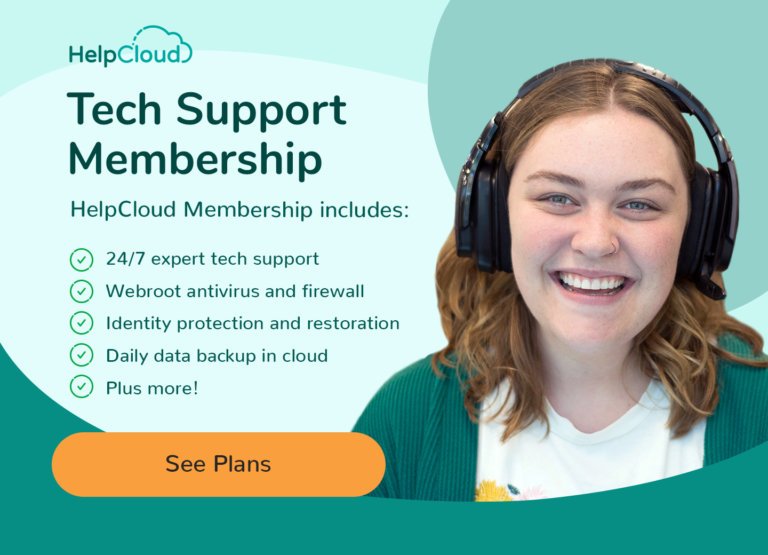In a world driven by technology and the World Wide Web, it is no wonder then that even our social lives are revolving more around online social sites and interactions.
Of all the social media sites out there, Facebook is definitely the giant of the bunch. According to a report from the Statista Research Department in February this year, Facebook had roughly 2.91 billion active users as of the fourth quarter of last year.
Facebook is one of the primary ways in which friends and family connect with each other these days and the chances are that you are one of the multi-billion users who make use of this social media option. This means that you went through all the steps to create and setup a new Facebook profile in order to begin adding friends and family.
After having used your account for a few months, or even years, you may now have become aware that this social media giant now has (and stores) a lot of your personal information. We don’t always realize just how much of our personal information gets out there during our time online but it is something that is becoming increasingly more important to remember and be more aware of.
Not only will Facebook have access to your name and home town, but they also have such information as your gender, interests and political views etc. There is also the likelihood that they have your mobile number or even exact location, especially if you use a mobile device to log in to your account. This ought to be concerning to users due to the fact that a fair amount of users have experienced their accounts being hacked in recent months.
Honestly, it’s quite scary all the things that Google and Facebook know about us that we aren’t even aware of, but thankfully there is a way to find out what they know and also a way to delete said information from Google, keeping your private information private, as it were.
You can’t really get rid of your information off Facebook unless you delete your account but you are able to limit the information they have on you, which would certainly be a good idea to do.
Recovering Your Password
If you have been using your mobile device to access your Facebook account there is a truly simple solution to finding out what your password is. Simply go to Settings on your mobile device. Then scroll down till you get to Google and tap on that. Select Manage your Google Account and then select the Security tab at the top of the page.
Now scroll down until you see Password Manager and select it. This will bring up all the sites for which you have saved passwords on your mobile device. Tap on Facebook and you will then be asked to input your phone password or confirm your identity by using the biometric scan, depending on how you choose to unlock your mobile device.
You will then be taken to a page that shows you your login details for Facebook. On the right-hand side underneath your email address you will see what looks like an eye with a line drawn through it. Tap on that and it will show you your password.
If you use your internet browser on your computer to access Facebook, simply open up your browser, click on the three vertical dots in the top right-hand corner, left-click on Settings and then on the left-hand side of the page select the Privacy and Security tab. Now scroll down until you see Logins and Passwords.
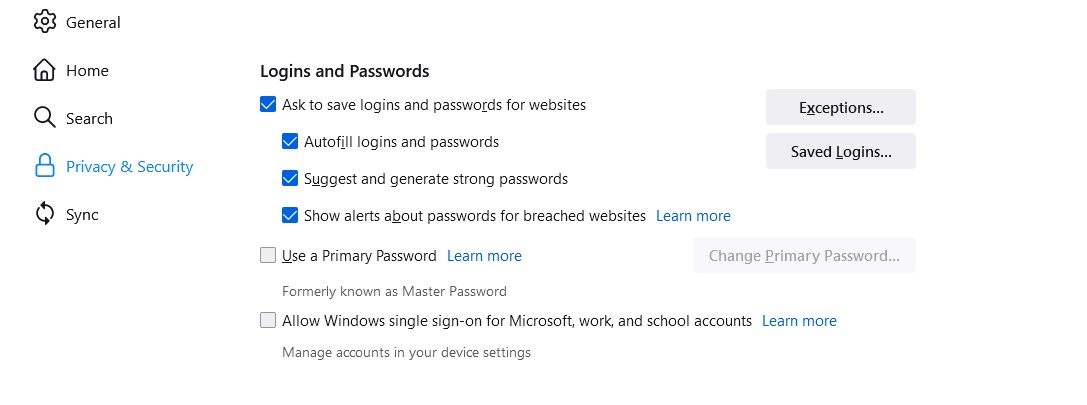
Now select the View Saved Logins button and then in the left-hand panel scroll down until you get to Facebook. Left-click on it and the login and password information will show up on the right-hand side.
Now just left-click on the eye that has the line drawn through it in order to see the password. This will only work if you have the box ticked that says Ask to save logins and passwords for websites and then saved the password and login details when prompted.
How to Recover Your Facebook Account
In the event that you have lost your login details, done a deep clean on your computer and accidentally deleted your saved logins, or even deleted your account at some point for whatever reason, rest assured that there is a way to get back into your Facebook account.
Firstly, there are the usual ways of recovering your account. Visit the Facebook login page and then left-click on the Forgot Password option underneath the request for your password in the top right-hand corner of the page. You will then be asked to enter the email address or phone number which you used when creating your Facebook account.
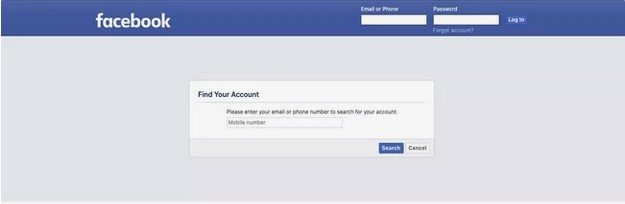
Once you have entered your details as requested, left-click on the Search button. You are now also able to search for your account by typing in your full name and surname. This is especially handy if you forgot the email address you used when first setting up your account.
You will be given an option to receive either an email or a text — depending on whether or not you registered a phone number as well as an email address with Facebook — with a reset code.
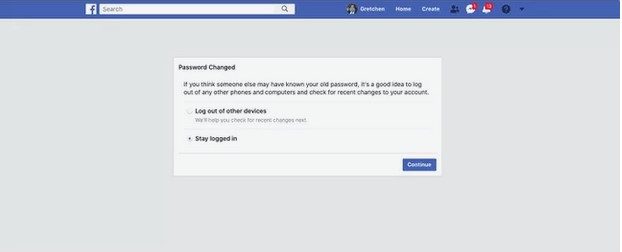
Now, left-click on Continue and you will be sent your reset code. Enter the reset code and then left-click on Continue. Lastly, you can now create a new password and then select Log out of other devices just in case someone else has access to your account, then select Continue.
You’ve Forgotten Your Facebook Account’s Email Address or Phone Number
If you don’t remember the email address or phone number and have to search by your name, you will be given a list of users with their profile pictures (if they have one). Go through the list and look for the account with your profile picture.
Then left-click on This is my account. You will then be asked how you would like to be sent your reset code and you can type in your email address or phone number to receive the code. Once you have received the code you can then type it in and left-click on Continue, as in the step above.
So what happens if you no longer have access to the email address or mobile number you used when you first set up your Facebook account (they could have changed, been hacked or stolen etc)? Well, if this is the case then you can left-click on No longer have access to these? in the bottom left-hand corner of the Reset your password page.
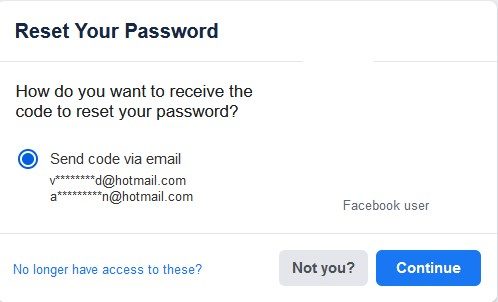
You will now be asked to enter a new email address or mobile number so that Facebook can get in touch with you and help you to recover your account. Left-click on Continue and you will then be asked to contact three of your trusted contacts in your friends contact list in order to receive codes from them to help you recover your account. In order to obtain the list of your trusted contacts you will need to remember the full name of at least one contact.
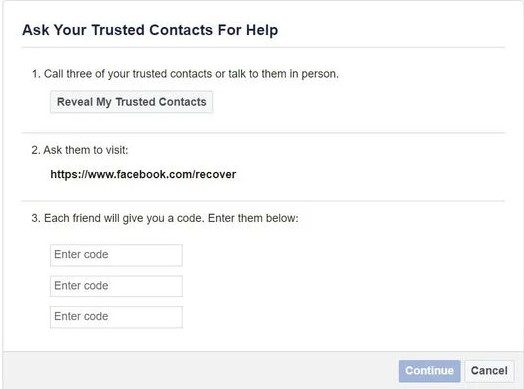
If you didn’t set up any trusted contacts on your account, you will probably need to answer one or more of the security questions which you set up when opening your account. If you are asked to answer a security question you should be able to reset your password straight away but may also be required to wait for a certain period of time before being able to log in to your account, in order for your details to be verified.
You may need to wait patiently for a while in order for Facebook to get in touch with you or else you could also contact the Facebook support page in order to confirm your identity there. Enter your email address or phone number in the box requesting this information at the bottom of the window.
If you can’t remember any of the email addresses or contact number which you used when setting up your account, you will be able to enter your new email address and then just email Facebook Support and give them a short explanation of what happened.
Check Before You Click …
Due to the fact that everything is digital these days, it is so important that you check things out carefully before you click any links or accept any terms and conditions. Facebook is a great tool for so many but it can also be a way for the creeps roaming the dark web to get hold of your personal details. Don’t just click Accept when someone asks to be a friend on Facebook.
The best policy is to Decline if you don’t know the person personally.
When resetting your password, make sure that you choose a strong and memorable password so that there will be less chance of someone gaining access to it or hacking into your account. If you like using the same password for all your apps and devices, chances are you’re going to end up one of the many users who find themselves on the wrong end of a hacker.
Check that your privacy settings in Facebook are set so that nobody outside of Facebook has access to your information. Once you have recovered your account you can access your security settings in Facebook by going to Settings and then left-clicking on Privacy.
Navigate to the bottom of the page, past all the questions, and then on the very last question asked, make sure that you have selected No as the answer. This will ensure that no other search engines outside of Facebook will have access to your information.
Being able to connect socially with our friends and family is awesome, but the online world is dangerous if you aren’t constantly on your guard. This is especially true today, as the hackers and cyber criminals get smarter and bolder in their online gimmicks to gain control of our information. Don’t be taken in, be smart and be aware so that you are able to have an enjoyable Facebook experience.
As always, if you’re still having issues recovering your Facebook account or password, consider reaching out to HelpCloud technicians for remote support.