Imagine being able to access all of your most needed information and memories in just a few seconds without needing to really think about it. Now imagine that this information and these memories become so clogged up in your mind that everything else becomes a lot harder to think about and things you used to be able to do almost without thinking, now becomes a much harder task.
Well, this is kind of what happens with a computer and its cache — not to mention cookies. Before we discuss the how and why of clearing out your computer’s cache and cookies, let’s take a quick look at what exactly they are, as this will give you a better understanding of why they need to be monitored and taken care of on a regular basis.
What Is a Computer Cache and Cookies?
A computer cache is a dedicated storage space for temporary data that is collected from websites, applications and web browsers which enables them to run and load faster. All our devices have some form of cache, whether it is our laptop, desktop computer, tablet, mobile phone or iPad.
In a way, this cache acts like a type of memory bank for our devices, accessing the data that has been collected locally instead of having to download it all over again each time, which is what allows the apps or web pages to load more quickly.
Your CPU (Central Processing Unit) has its own cache, as do your web browsers and also your applications on your devices. A cache stores data for future use as well as allowing programs to run faster by accessing the information from a centrally located place and also saves data which will sometimes allow certain programs to work in Offline mode.
So in a nutshell, cache is the temporary storage of data that was downloaded from numerous web pages and applications in order to help those pages and applications run faster when you open them up again.
Cookies, on the other hand, are something slightly different. Basically they are used to track a person’s online preferences and activity so that companies are better able to provide marketing information, or so that web pages can know which adverts to show you that will meet your specific interests.
The other difference between cookies and the cache on your computer is that cookies generally disappear after some time, whereas the cache doesn’t empty itself out when it gets overloaded. Emptying the cache is something that has to be done manually, and we’ll even show you how you can get rid of stored cookies on your computer as well.
Why Should You Clear Out Your Cache and Cookies?
Due to the fact that your cache stores data from websites in order for those sites to load more quickly when you log into them again, each time you re-open the web page your computer retrieves the old files from the cache.
Unfortunately, these old files won’t show any new updates to those websites or any improvements that have been made. This, in turn, will often cause run time errors and other glitches since the outdated information that was stored will not reflect any of these new changes.
While some cookies may be nothing more than mere crumbs in your online browsing, they can also pose a serious threat to your personal and private information. Third-party cookies and cookies from unencrypted websites could expose your private information to hackers or online marketers who will have no scruples about selling your information and data to other advertisers who won’t care what is done with your information.
Another point to keep in mind is that programmers are constantly updating websites. In this new age of online shopping and outings, we tend to become forgetful about the dangers that lurk all around us.
Hackers are always discovering and devising new and nefarious ways to steal your private and personal information, therefore programmers, web designers and online stores are constantly updating their safety protocols and their online presence in order to make it safe for us to interact online via their websites.
Whilst cache data and cookies can help to speed up the running of programs, apps and web pages, if the cache gets too full and you have an overabundance of cookies, it will then act in the exact opposite way and slow down your entire system.
By clearing out your cache and cookies on your computer regularly you will ensure that you are constantly using the updated sites, it will allow you to avoid using old contact forms, and it will better protect your personal information as well as also helping programs to run better and faster than before. It is for these reasons that we advocate regular clearing of your cache and cookies.
How to Easily Clear Out Your Cache
So how do you go about clearing out the cache on your computer? First, let’s clear out the temporary cache files on your computer hard drive. To do so, type Disk Clean-Up into the search bar in the bottom left-hand corner of your screen (or you can left-click on Start and type it there). Select Disk Clean-Up and then make sure that the tick box next to Temporary Files is ticked.
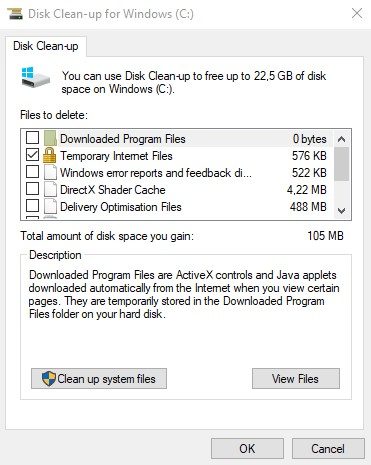
Next you will need to left-click on Clean up system files and wait while it runs. It may take a few minutes to finish, but once it is done you can then select Ok.
After you have done this, open up your File Explorer by left-clicking on the little folder icon in your task bar at the bottom of your screen. When it opens up, left-click on View and then on Options and then in the window that opens up, make sure that you select the Clear button under the Privacy panel.
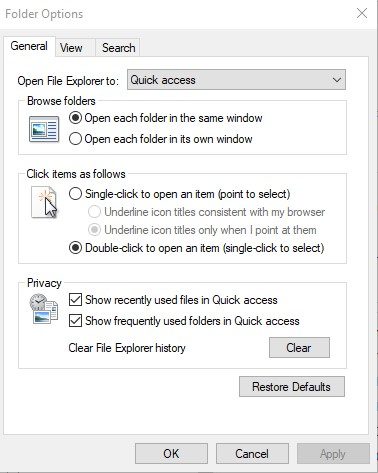
Now it is time to clean out the cache on your web browser. In lieu of the fact that many people use multiple web browsers, depending on what they’re doing online, we are going to cover three of the most used browsers.
To start with, open up your Google Chrome web browser. In the top right-hand corner of the screen there are three vertical dots which depict the menu option. Left-click on these and then navigate down to the More tools option and in the window that opens up, select Clear browsing data.
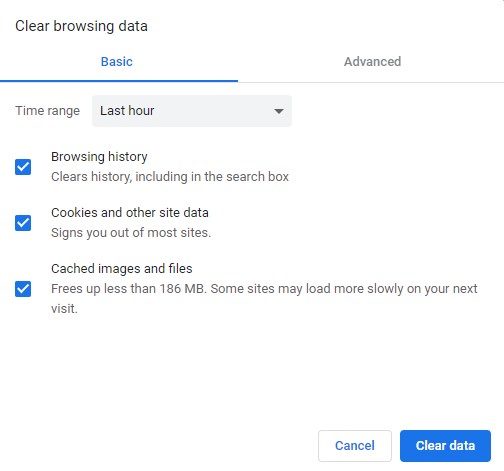
Now all that you have to do is to make sure that all the boxes have tick marks in them and then left-click on Clear data and it is as easy as that. All the cache as well as the cookies will be cleared and your computer should run just that little bit faster now and be more speed efficient.
If you prefer to use Firefox, the process of clearing the cache and cookies is similar. Left-click on the menu icon in the top right-hand corner of the screen (three lines underneath each other) and then select Settings and in the window that opens up, left-click on the Privacy and Security on the left-hand menu.
Scroll down until you get to Cookies and site data and then select the button that says Clear data and then select Clear.
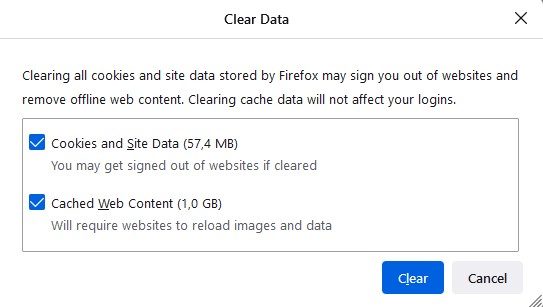
A window will pop up asking you to confirm that you want to clear out the cache and cookies. Select the Clear now button and wait until the process is completed.
Lastly, if you are using Microsoft Edge, you can left-click on the three horizontal dots in the top right-hand corner of your screen and then select Settings and then in the left-hand pane, select Privacy, search and services. In the right-hand pane, scroll down until you get to Clear browsing data.

Select the Choose what to clear button and then tick the boxes you want cleared and select the Clear now button.
In the Clear Light of Day …
Looking at it in the clear light of day, you will see that there are some really good reasons for clearing out the cache and cookies on your computer’s hard drive and web browsers on a regular basis.
The main reason, though, is that when your cache gets too big or too full, it will slow down your computer instead of aiding in speeding up loading processes. Not to mention that all those cached files will end up hogging space on your hard drive.
By clearing out the cache and cookies on your computer you are optimizing the loading time for websites, aiding in clearing valuable space on your device as well as increasing the performance of your computer.
When viewed in this light it becomes imperative to make clearing the cache and cookie jar a regular practice – perhaps as often as once a month. It will definitely be in your best interests to consider doing so and you may even find that you are quite pleasantly surprised by the results.
As always, if you’re needing any kind of additional help understanding how to clear your cache and cookies or why it’s important to regularly do so, consider reaching out to HelpCloud technicians for remote support.
