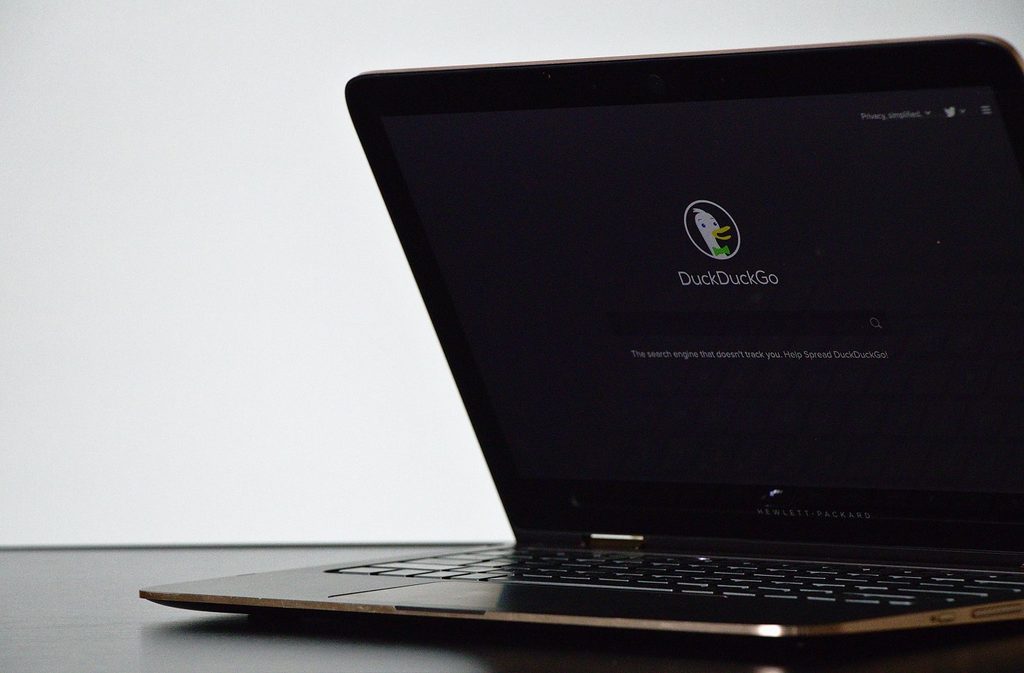Table of Contents:
- DuckDuckGo versus Google
- How to Configure DDG On Edge
- How to Configure DDG On Chrome
- How to Configure DDG On Firefox
In general, whenever we have a question that we need answered, we turn to that trusty search engine, Google. Back in the good old days we would ask a friend or check it up in the local library, but in the fast-paced world of today, everything is available online and with just a few clicks of a mouse or taps of a button.
Nothing could be easier than swiftly logging into your default browser and quickly typing in the question you need answered or the query you had and immediately getting an entire volley of answers.
The question which needs to be answered now, though, is which search engine do you use? Which search engine should you set as your default search engine? There are quite a few different search engines out there at the moment. While most people used to just log in to Google and search on there, today we have yet another option …
A DuckDuckGo option.
Why Should You Go With the Duck?
So what makes this particular search engine different from all the others out there? Well, for starters, it focuses more on privacy. Unlike all of the other search engines, DuckDuckGo (DDG) actually respects the privacy of their users.
This means that they don’t track the searches you make. In fact, they build their entire reputation on building their search engine around results, not on your search history.
DDG doesn’t put you into a filter bubble, like Google and other search engines do, they give you all the results pertaining to your search. Unlike Google, which will only show you results tailored to what they think you are most likely to want based on all the history from your past searches — which is proof that they have tracked it all …
Even when you are searching in incognito mode.
While all other sites and engines use cookies and track you all over the internet, DDG prefers to keep things private by allowing you to search tracker free, your IP (internet protocol) address stays hidden and protected and they also don’t collect any data from you whatsoever.
Another area where users will benefit from using DDG is that whilst Google and other search engines use your data and IP address for advertising purposes (and they make no secret about it either), DDG gives you complete privacy and will not flood your home page with advertisements which they deem are relevant to your search history.
You don’t need an account to run DDG (and you also can’t get a DDG account like you can with Google), nor does it use any of your searches to customize future browsing activity. They have it stated very clearly in the privacy policy and they mean every word.
One of the best things of all? DDG has way fewer advertisements than Google.
In fact, not only do they have fewer ads, they also don’t keep showing the same ads to you day after day. You won’t get spam emails trying to sell you things you searched for a week ago. The reason for this is simply that DDG doesn’t remember what you searched for a week ago …
Or even a few hours ago. It doesn’t keep track of it at all.
Other than the privacy and the fewer ads, what makes this search engine so amazing?
Well, it also comes with a bunch of nifty little tools which allow you to do all sorts of things, like searching for something using their “bangs.” This syntax tool allows you to send and execute commands to DDG directly.
For instance, if you would like to visit the Twitter page, simply type !Twitter into your DDG search bar and it will take you straight there. DDG even allows you to create your own Bangs if you want to.
So if you’re looking to be able to surf the internet without being followed about wherever you go, then DDG is definitely for you. And we’re going to tell you just how to set it up and configure it as your default search engine, just to make life easier for you.
How to Configure DDG On Edge
To set up DDG as your default search engine on Edge, you will need to perform the following steps. Firstly, open up your Edge web browser and type in www.duckduckgo.com into the search bar at the top of the page.
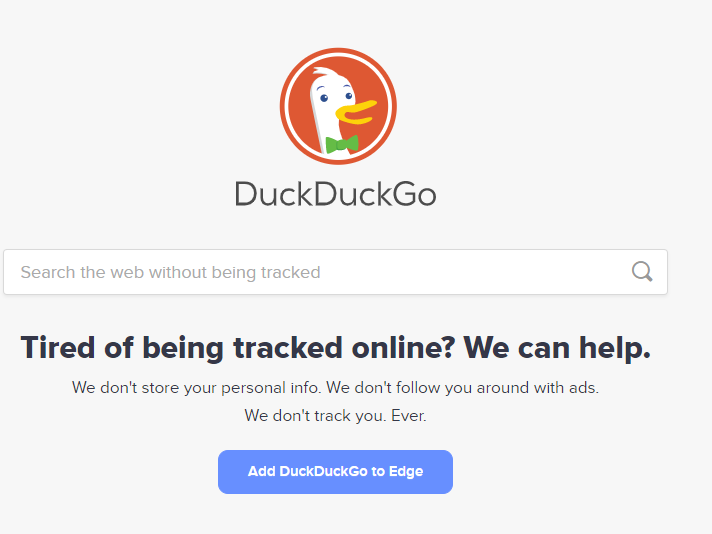
This will then open up a new page which will give you a run-down of all the steps you need to follow. For instance, you will need to left-click on the ellipsis icon (the three little dots in a horizontal line) in the top right-hand corner of your screen.
Now left-click on Settings and then scroll down to the Services section and then left-click on the arrow next to Address Bar and Search.
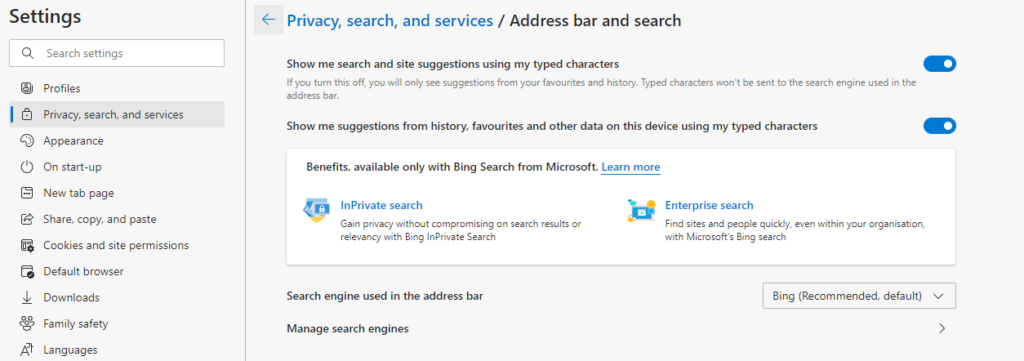
Lastly, left-click on the drop down menu next to Search Engine used in the address bar and select DuckDuckGo. Once you have done this, you can then exit the page and from now on you will have DDG as your default search engine in Edge.
How to Configure DDG On Chrome
The steps to set DDG as your default search engine are really simple for Chrome. Firstly, you need to open up your Chrome web browser. Then, in the search field, type in www.DuckDuckGo.com and the following page will open up.
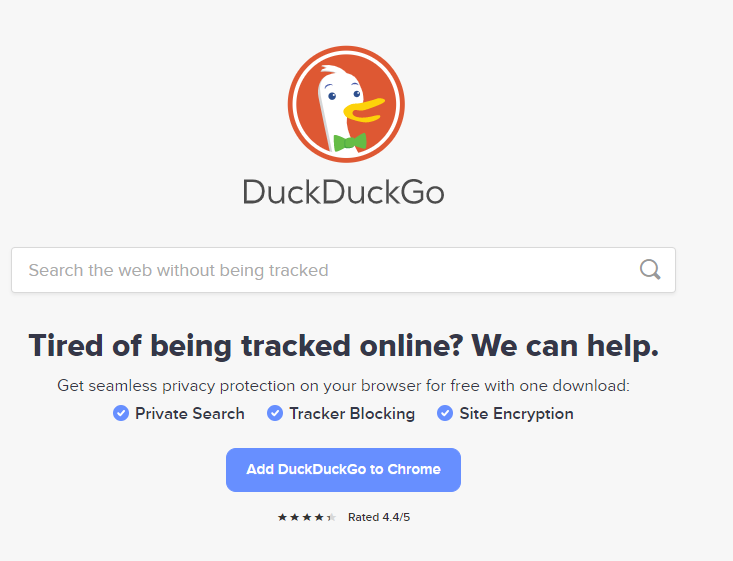
Next you will need to left-click on the button that says Add DuckDuckGo to Chrome, and then left-click on the button that says Add to Chrome. A pop-up window will appear asking if you want to add DDG privacy essentials. Lastly, you will need to left-click on the Add Extension button.
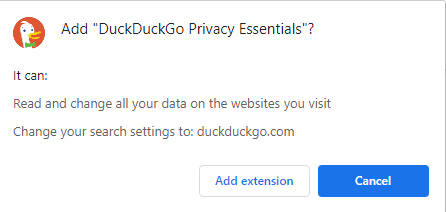
Once it has finished running a check, it will then install. And after it has done this, a new window will automatically open up letting you know that DDG has been successfully installed and asking you if you want to enable it on your mobile device as well.
You can just close off that page by left clicking on the little x at the top of the tab.
It really is as easy as that — you are now ready to start searching with DDG and whenever you open a new tab in your Chrome browser it will automatically open up with DDG as your default search engine.
How to Configure DDG On Firefox
To set up and configure DDG as your default search engine on your Firefox browser, simply follow these few, short steps. Firstly, open Firefox and then left-click on the three horizontal lines in the top right hand corner of your screen.
Left-click on Settings (this could also be called Options) and then in the left-hand panel, make sure you are on the Search tab.
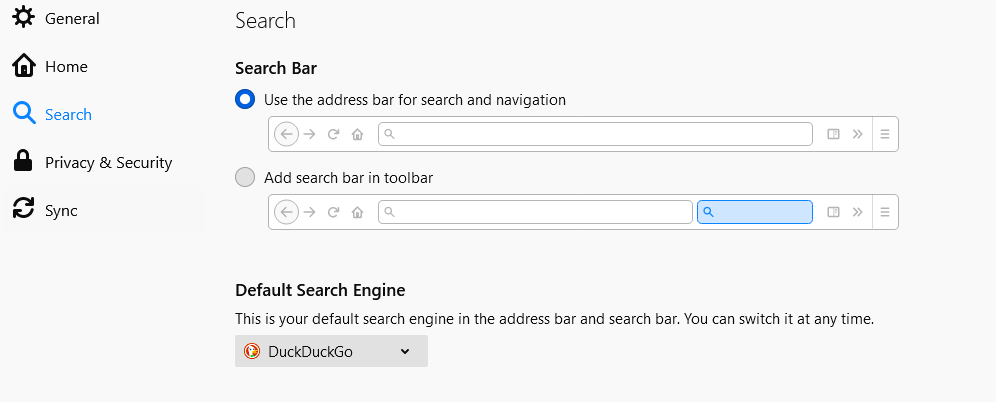
Once you are on the Search tab, under the heading Default Search Engine, click on the drop down menu and then select DuckDuckGo. Just like Chrome, Firefox also has an add-on called DuckDuckGo Privacy Essentials which you can install. All you have to do is left-click on the Extensions and Themes tab in the left hand panel. Then it will open up a new window.
In the Find More Add-Ons search bar in the top right-hand corner of the screen, type in DuckDuckGo and then hit Enter or click on the magnifying glass. This will open a new screen which will ask you if you want to add the extension. Now all you have to do is just left-click on the Add button to add the extension.
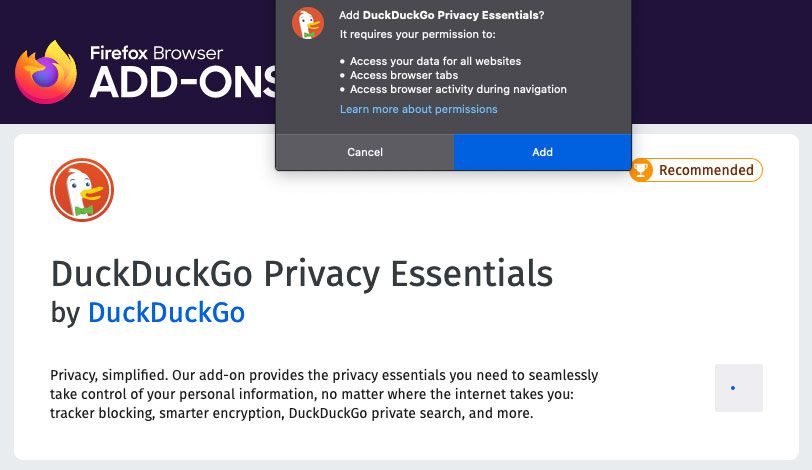
You have now successfully installed the extension and also set DDG as your default search engine in Firefox.
To Duck Or Not to Duck?
As you can see, it’s a pretty simple thing to switch over to using DDG. As with so many things, this is largely a personal choice on whether or not it really is the better option, but it is obvious that there is definitely more safety in going the Duck route.
So if you value your privacy and wish to remain anonymous whilst browsing through all your favorite sites, then it is a no brainer to follow the Duck that appreciates your privacy concerns. Once you have made up your mind and have all your ducks in a row, just follow the quick and easy steps outlined above to set up DDG as your default search engine and your privacy will be assured.
As always, if you’re needing more information on why DuckDuckGo is such a useful tool or how to best set things up on your end, consider reaching out to HelpCloud Technicians for remote support.